KB: Warnings on duplicates during library import
Solution Details
The schematic library editor is used to create a symbol and a component, where the Design Item ID, a system property of a local library, is used to identify the component as well as the symbol. This is different compared to a Managed Component, where the symbol and component identifiers are separated.
There are circumstances where a common, graphically identical symbol is used across multiple components. When the libraries containing these are migrated to a managed space, the Library Importer automatically detects the symbols for each component that have duplicate graphical information within schematic or integrated library. As a result, there are Warnings that will notify you of the user of these scenarios. When the user performs either a Validate (recommended to use prior to performing the import) or Import.

It is still possible to import the duplicate, if the user chooses to do so but there is a warning dialog that will appear to confirm that there are warnings to be reviewed prior to completing the import, if this hasn't already been done.
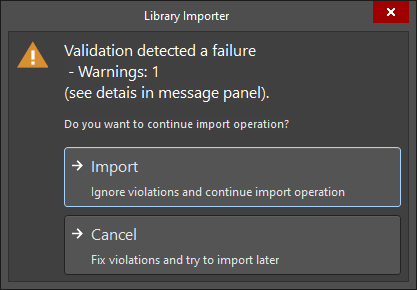
For a more typical scenario of multiple components referencing a footprint of the same name, a similar warning of "...model has the same geometry..." is raised. The warning is presented here merely to present some possible oversight. For example, if your original library sources happen to have components pointing to two physically distinct footprint models but named the same from two different pcblib, the Importer will try to consolidate to one. So in the Importer's dialog, so long as the footprint name is unique among all library sources loaded, then it is safe to ignore the warning. The warning can be waived altogether and indefinitely from your environment in Preferences, System - General, Advanced button, search for and untick the option LibraryMigrator.DuplicatedModelCheck, and restart Altium. 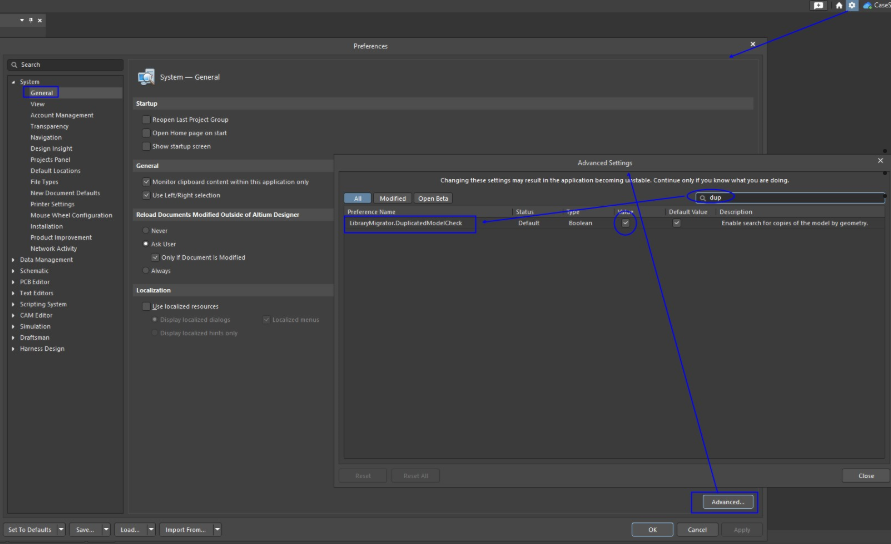
Here's some reference links to Online Documentation related to this Knowledge Base Article:
Library Migrator (Simple Migration)
Validation errors/warnings during import
Validation errors/warning in general
