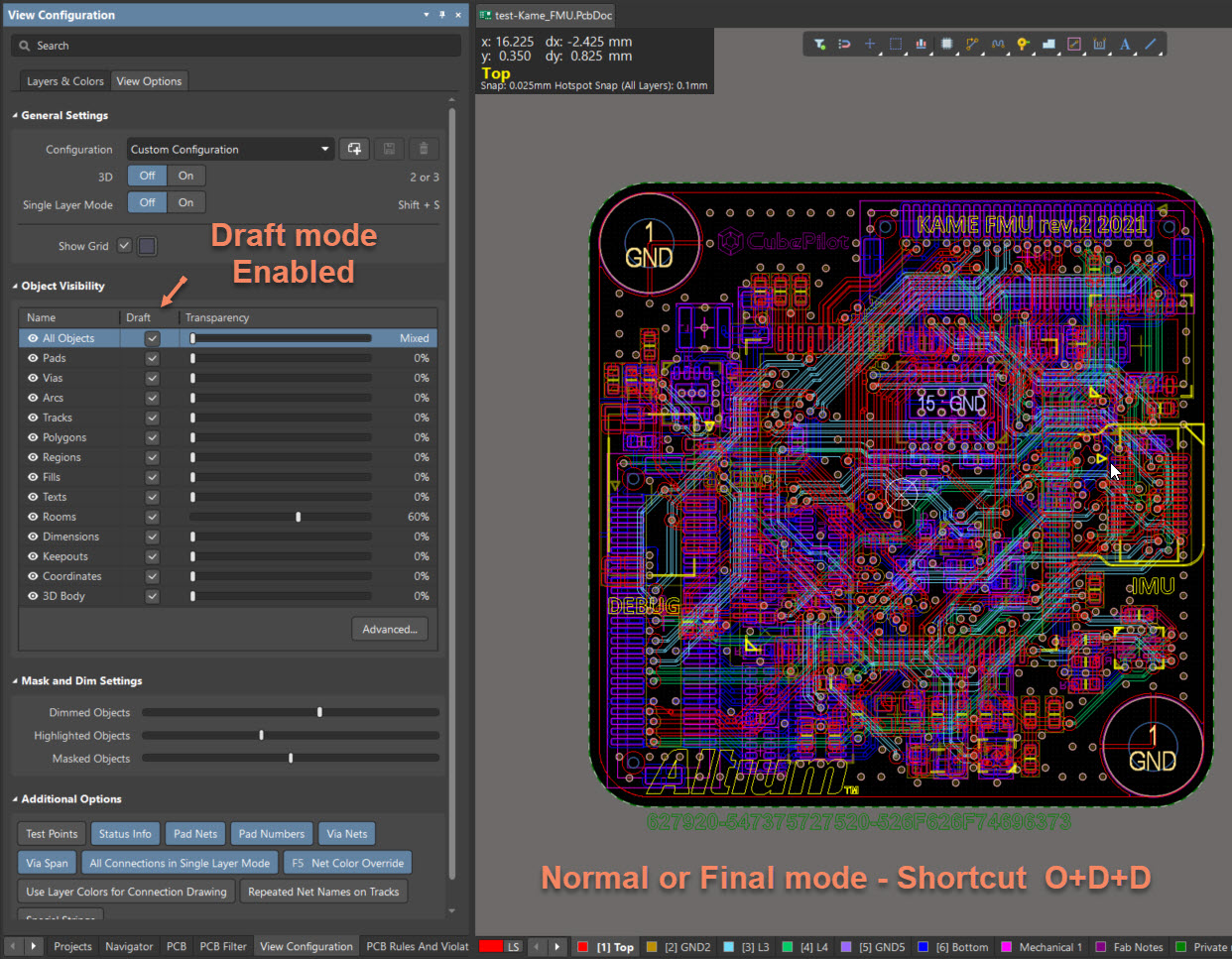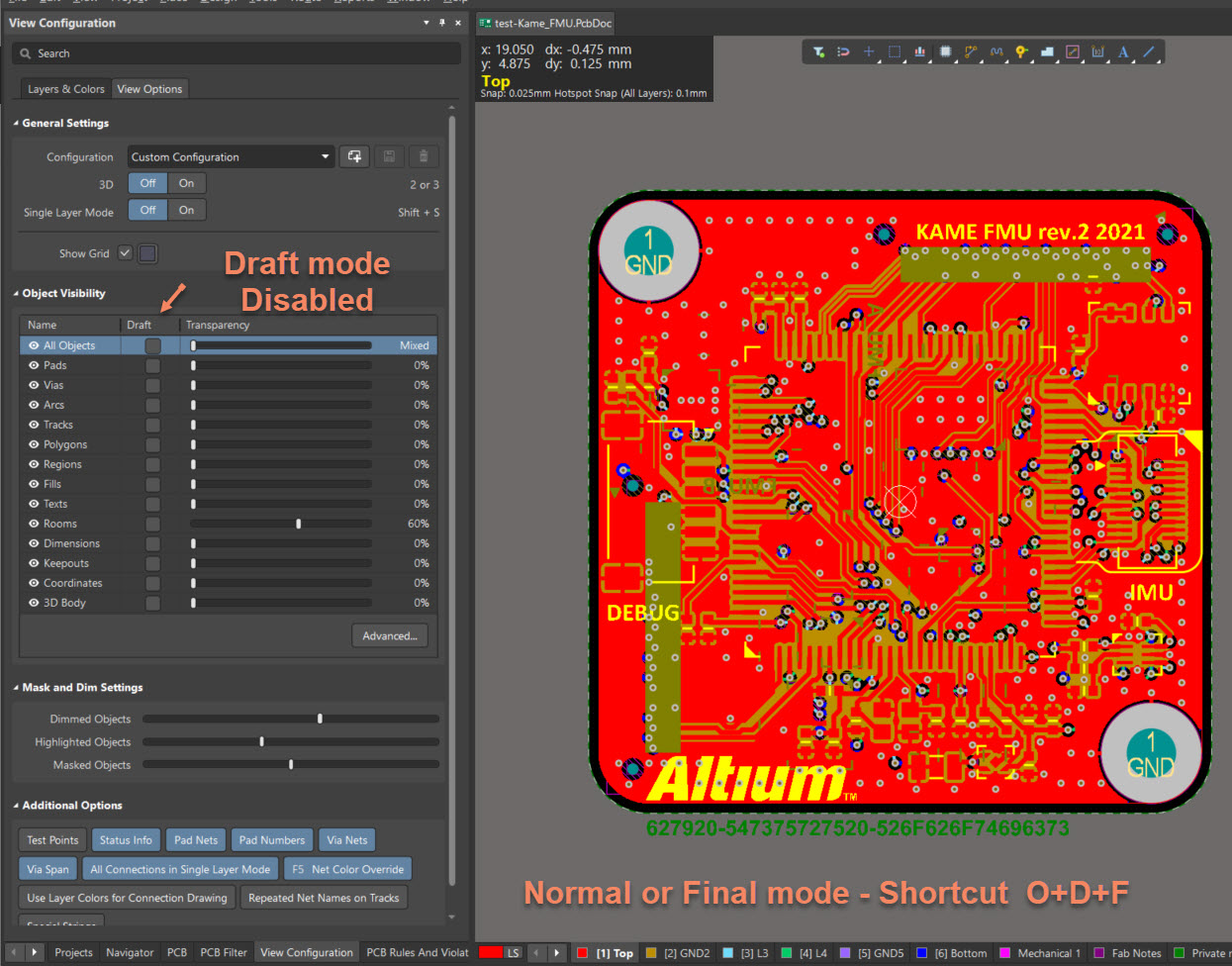KB: Unexpected Switch to PCB Draft (Outline) Mode
Solution Details
Unexpected Outline View in PCB Layout
Users may notice that their PCB layout suddenly shows only the outlines of objects, making components and routing appear missing. This is due to the activation of Draft mode, which simplifies the display for specific editing tasks.
Accidental Activation via Shortcut Keys
Draft mode can be enabled by pressing a sequence of keys: O, then D, then D again. This shortcut may be triggered unintentionally during regular keyboard use. It is designed to reduce visual clutter, but can be confusing if entered unknowingly.
Restoring the Normal View
To return to the standard view:
- Option 1: Use shortcut keys to toggle back to Final mode.
- Option 2: Manually disable Draft mode in the View Configuration panel.
How to Do It
Option 1: Using Shortcut Keys
1. Press the keys O, then D, then F in sequence to switch to Final (normal) mode.
2. To re-enable Draft mode (if needed), press O, then D, then D again in sequence.
Option 2: Using the View Configuration Panel
1. Go to Panels » View Configuration.
2. Open the View Options tab.
3. Under Object Visibility, locate the Draft Mode setting.
4. Disable Draft Mode to restore full object visibility.
Additional Notes
- Draft mode is useful for inspecting routing paths or removing visual clutter during pad or trace editing.
- If this mode is triggered frequently by accident, consider customizing or disabling the shortcut in your preferences.
- Note: Shortcut keys may vary slightly depending on your version of Altium Designer.