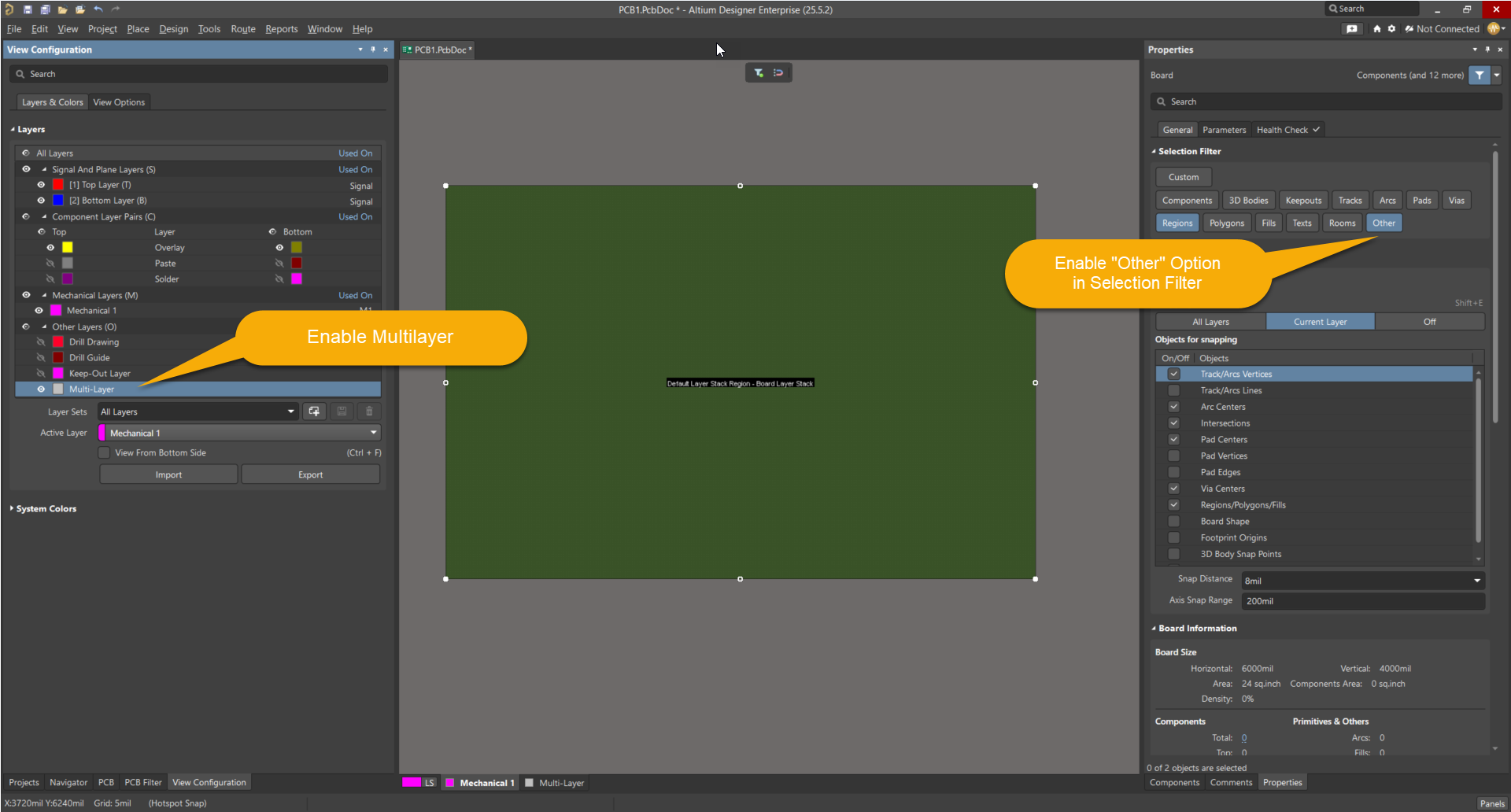KB: Unable to Edit Board Shape in Altium Designer Board Planning Mode
Solution Details
When attempting to edit the board shape in Board Planning Mode, users may find that the Edit Board Shape command does nothing, and the board region remains unselectable. This prevents modification of the board boundary using standard tools.
This behavior is typically caused by:
- The Other option being disabled in the selection filter, which blocks access to board region objects.
- The Multilayer visibility being turned off in the View Configuration panel, making multilayer elements (such as board regions) invisible and unselectable.
To resolve the issue, users should:
1. Enable the Other option in the selection filter.
2. Turn on Multilayer visibility in the View Configuration panel.
3. Confirm that you are in Board Planning Mode before attempting to edit the board shape.
Step-by-Step Instructions
Step 1: Verify Selection Filter
1. Switch to Board Planning Mode: Go to View » Board Planning Mode or press 1.
2. Open the Properties panel with nothing selected.
3. Ensure the Other option is enabled in the selection filter.
Step 2: Enable Multilayer Visibility
1. Go to Panels » View Configurations.
2. In the Other Layers section, enable Multilayer.
3. Recheck if the board shape can now be edited.