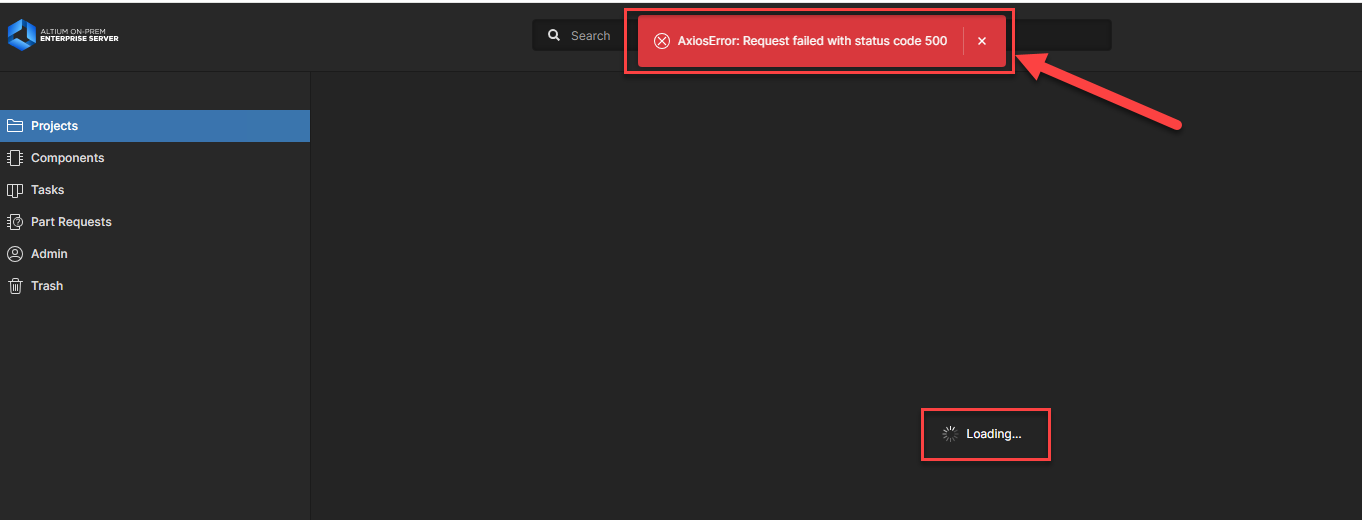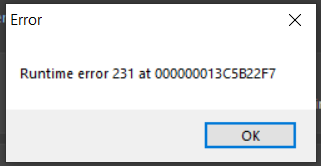KB: Trouble accessing web viewer or on-prem server after a server name change
Created: October 07, 2025 | Updated: October 07, 2025
Customers may find that they cannot access specific services after a server update/server change. This can often be due to an improperly configured localvault.ini file, or site bindings. The solution details common symptoms, and the main things that need to be configured properly for proper AES operation.
The solution is basically the KB article written out.
Solution Details
Troubleshooting Altium Enterprise Server Configuration Issues
Overview
Configuration changes made by your IT department to the server hosting Altium Enterprise Server (AES) can lead to functionality issues if AES is not properly set up. This article outlines common symptoms and provides guidance on verifying and correcting key configuration files and IIS bindings.
Symptoms
- Web Viewer Error:
AxiosError: Request failed with status code 500 - Projects Fail to Load in the Web Viewer
- Runtime Error 231 in the Altium Designer client
Root Cause
These issues are often caused by incorrect settings in:
- The LocalVault.ini file on the on-premises server
- The IIS Site Bindings on the server hosting AES
Resolution Steps
1. Verify IIS Site Bindings
Ensure the following bindings are correctly configured:
- Localhost Binding:
- Protocol: HTTP
- Port: 9780
- Domain Bindings (Server’s domain name):
- HTTP on port 9780
- HTTPS on port 9785
- HTTPS binding must use a valid SSL certificate
🔍 Check with your IT department to confirm certificate validity.
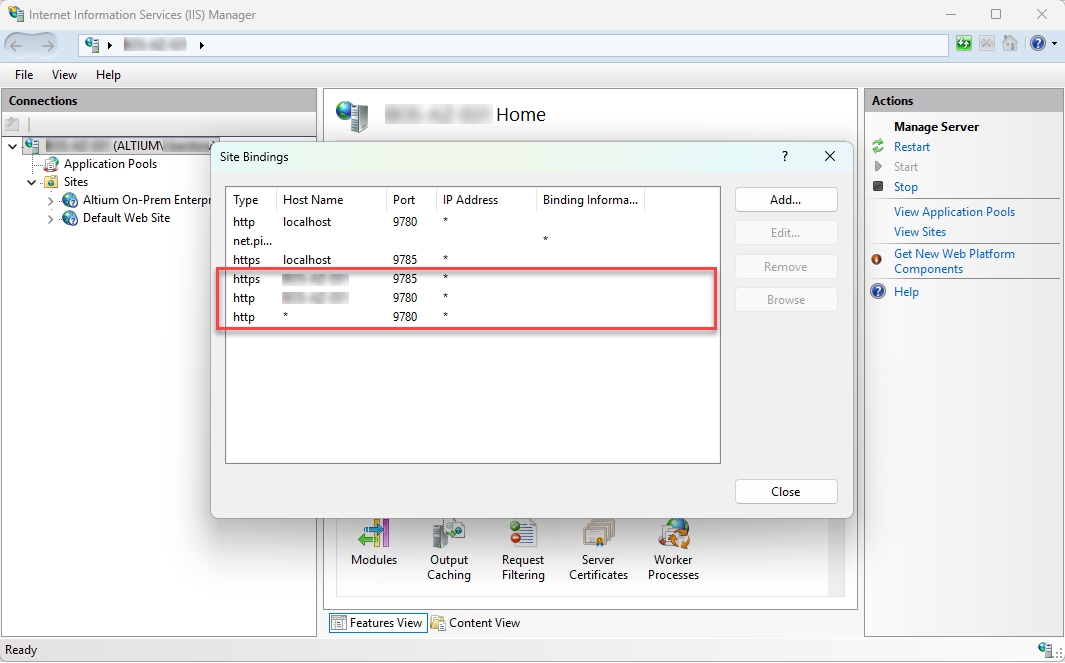
2. Check LocalVault.ini Configuration
Key fields to verify:
- Domain and WebsiteDomain fields must match the IIS host name.
- WebsiteDomain must end with the default port used. Either port 9780 for HTTP, or 9785 for HTTPS.
✅ Example LocalVault.ini Configuration:
Domain=yourserver.domain.com
WebsiteDomain=yourserver.domain.com:9780