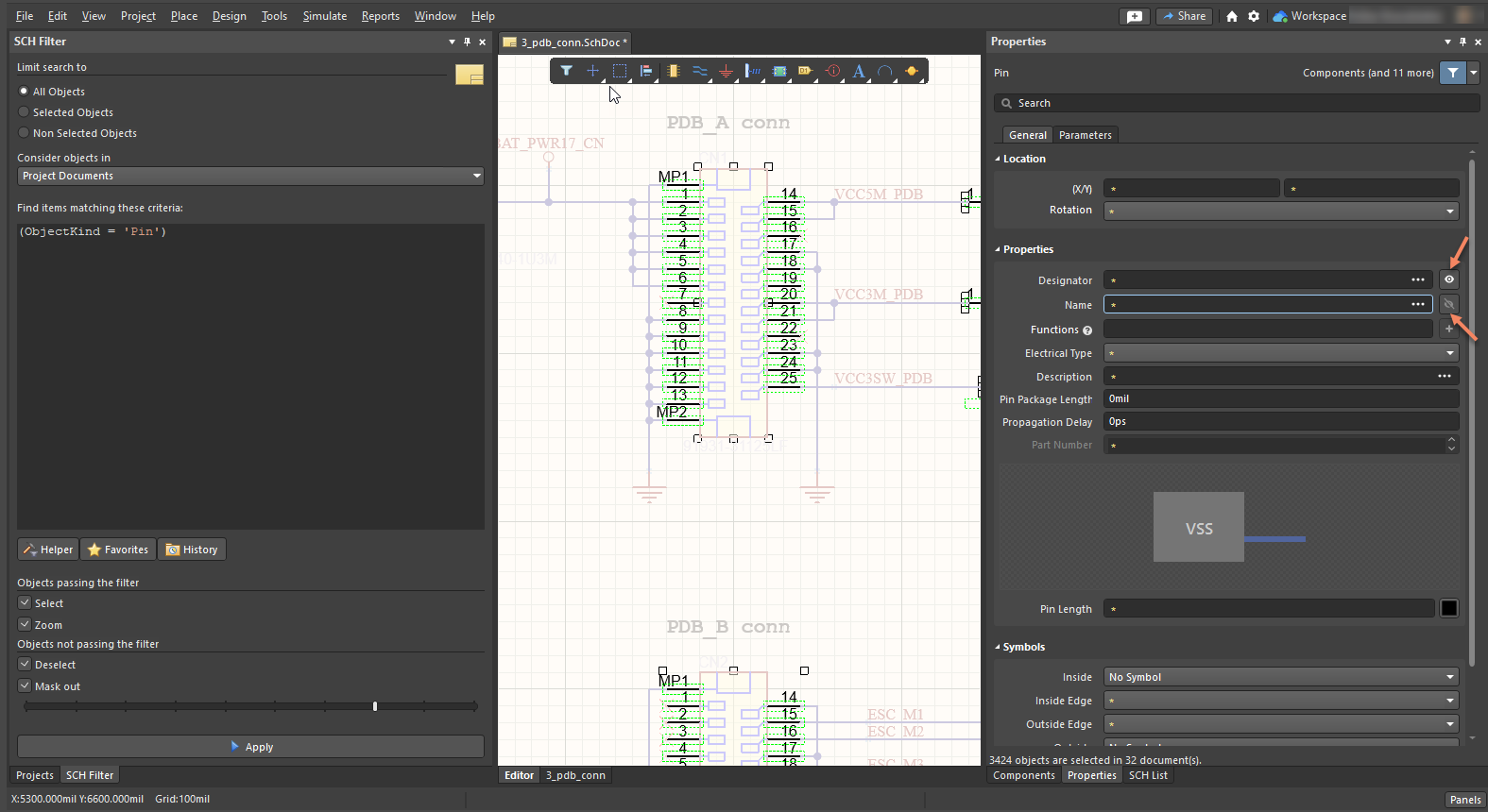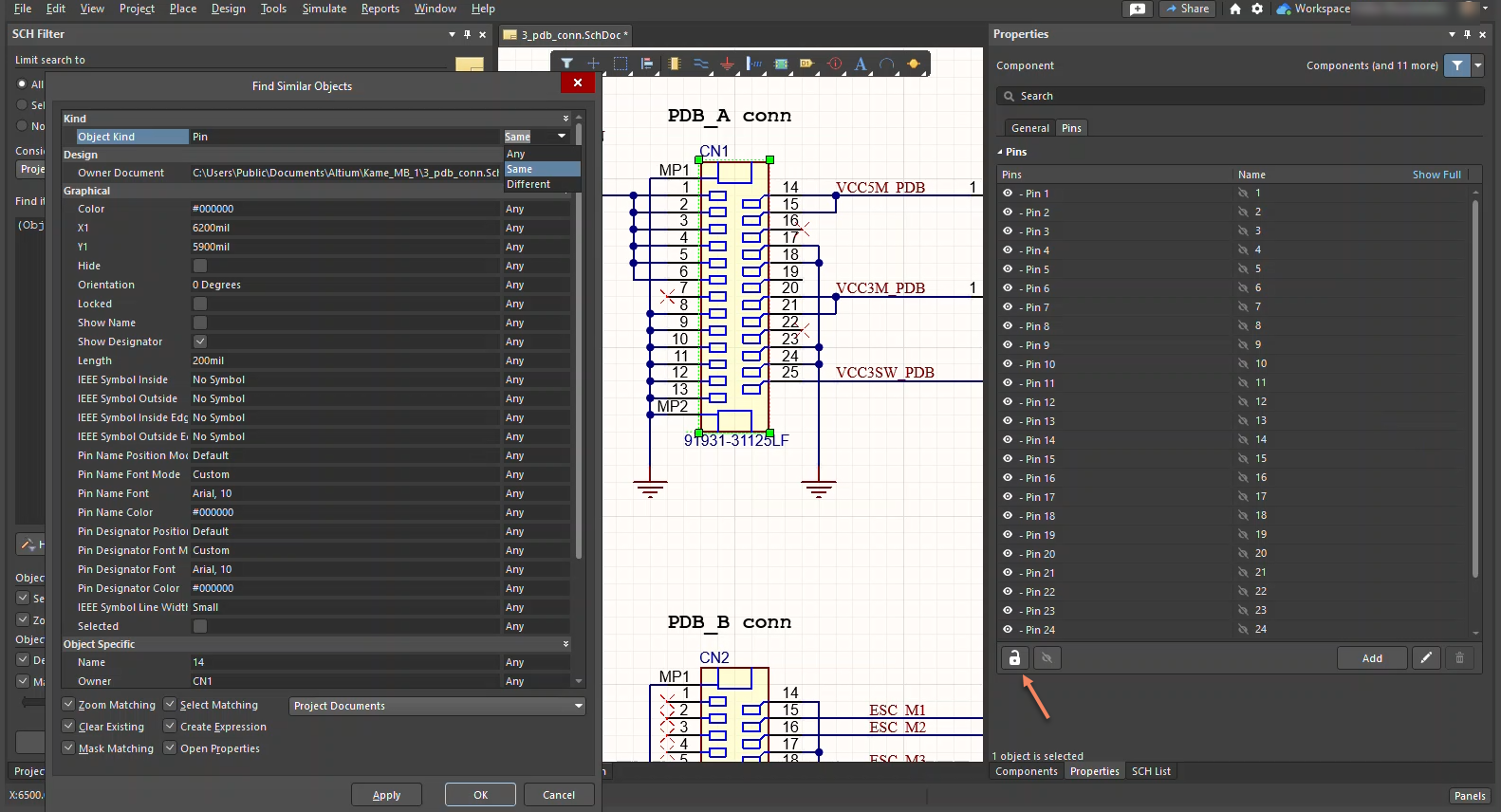KB: Toggle Pin Names and Numbers Visibility across Schematics
Solution Details
There are two methods to efficiently toggle the visibility of all Pin Numbers (Designators) or Pin Names on all components across schematics.
Method 1: Using the SCH Filter Panel
1. Open the SCH Filter panel by navigating to Panels » SCH Filter
2. In the SCH Filter panel, enter the following query: (ObjectKind = 'Pin')
3. Ensure the settings are configured as follows:
• Limit search to: All Objects is selected
• Consider Objects: Project Documents is selected
• Objects passing the filter: Select is enabled
• Objects not passing the filter: Deselect is enabled
4. Click Apply to apply the filter. This will select all pins on schematics
5. Open the Properties panel, where you can then enable or disable the visibility of the Name or Designator for all selected pins
Method 2: Using Find Similar Objects
1. Select one of the components and open the Properties panel
2. Navigate to the Pins tab and Unlock the pins
3. Right-click on a pin of this component in the schematic and select Find Similar Objects...
4. In the Find Similar Objects dialog, ensure that:
• Object Kind Pin is set to Same
• Select Matching is enabled
• Project Documents is selected
5. Click OK to apply the selection
6. Open the Properties panel and make the necessary changes to the Designator or Name for all selected pins
Related Resources
- Working with the Query Language: SCH Filter Panel
- Using Find Similar Objects Tools