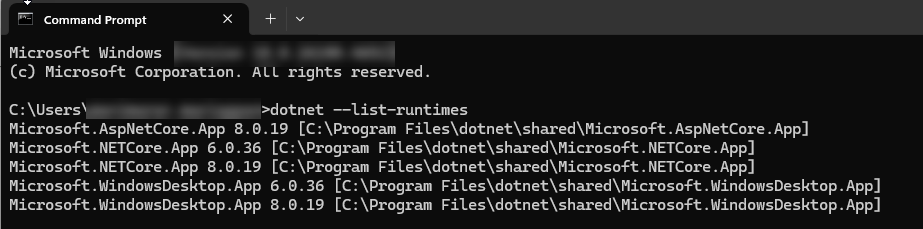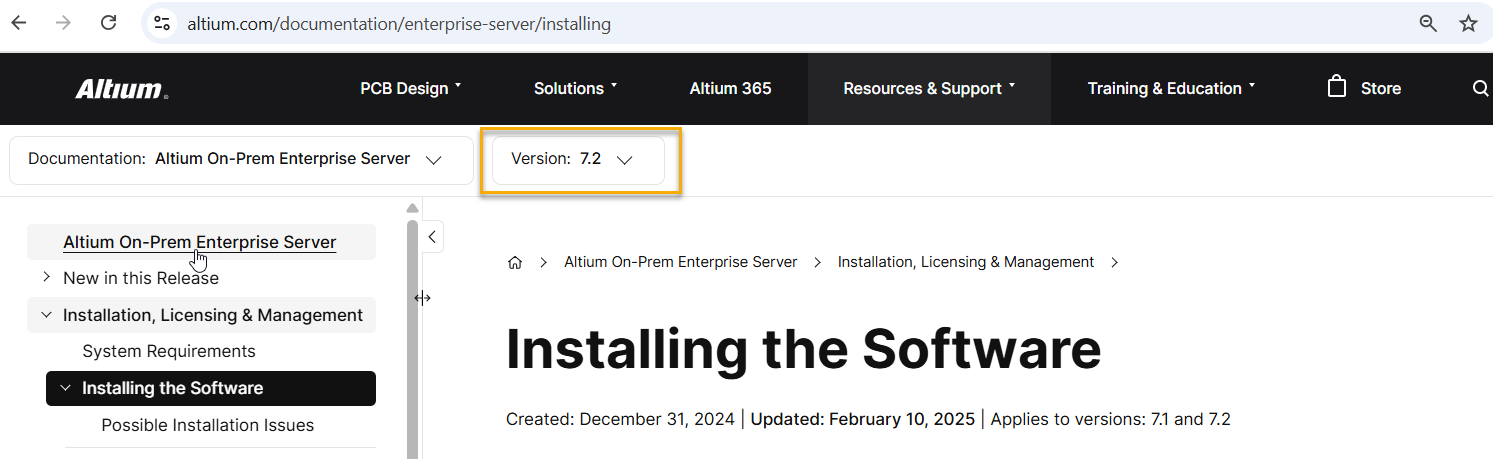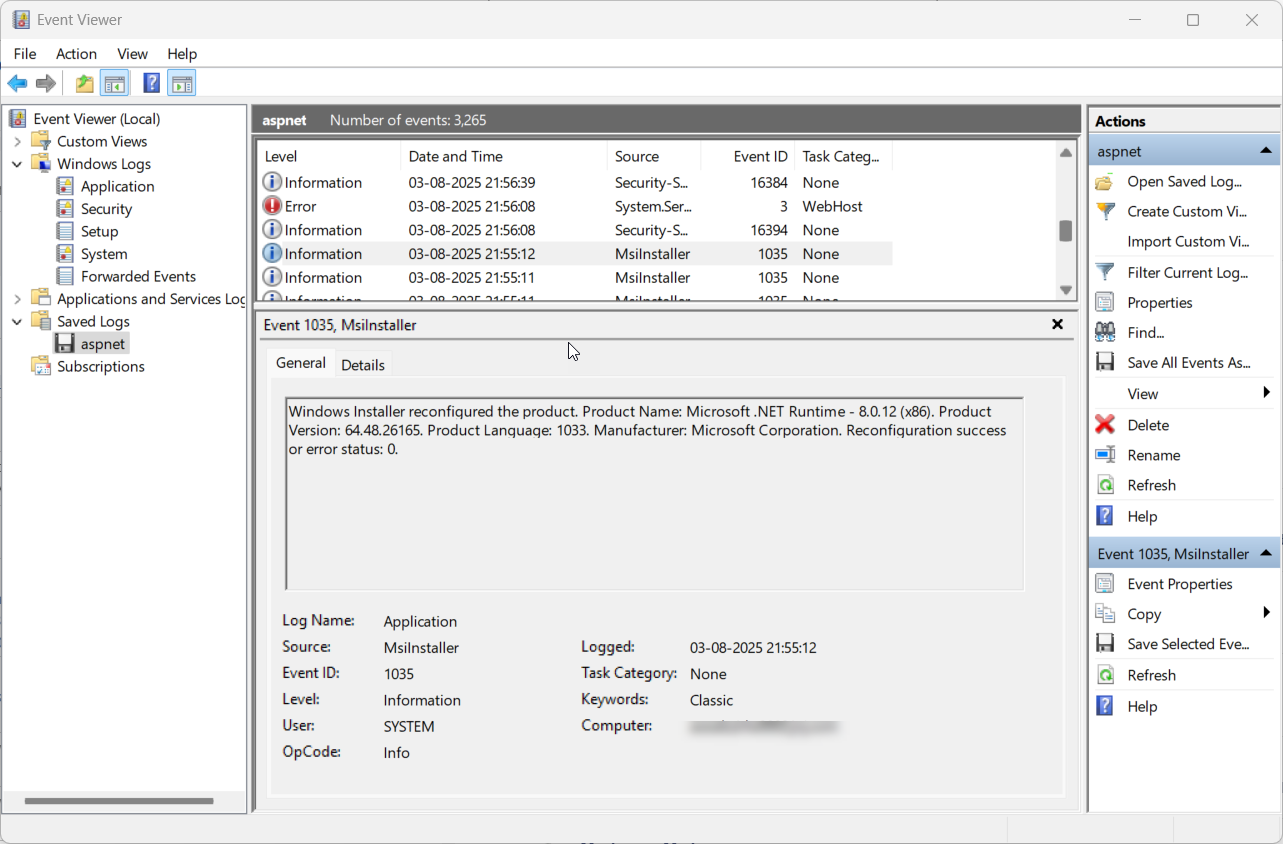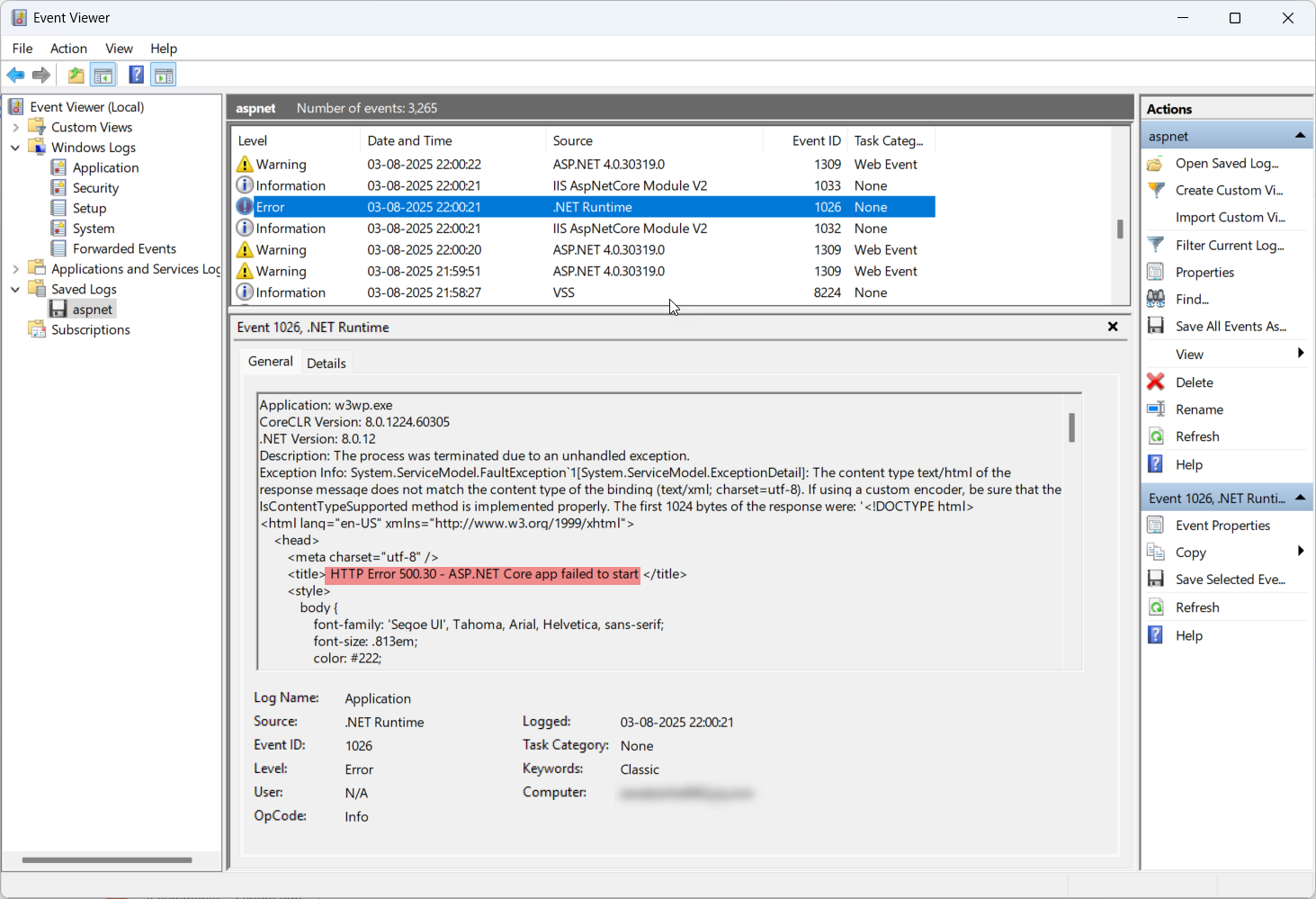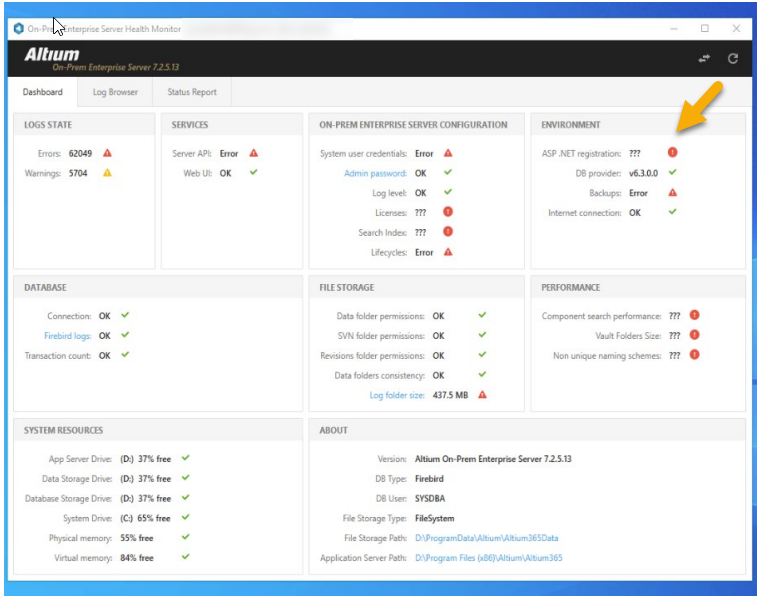KB: Resolving HTTP Error 500.30 ASP.NET Core app failed to start
Solution Details
Users may encounter the following error when attempting to access the browser interface of the Altium Enterprise Server:
"The content type text/html of the response message does not match the content type of the binding (text/xml; charset=utf-8)... HTTP Error 500.30 - ASP.NET Core app failed to start..."
This issue typically occurs due to:
- A Windows update or installer reconfiguring .NET runtime libraries without a server reboot.
- An IT team upgrading the server’s .NET version to one that is incompatible with the installed Altium Enterprise Server version.
Checklist for Resolving the Issue
To resolve the issue, follow these key actions:
- Verify .NET version compatibility with Altium Enterprise Server
- Check system logs using Event Viewer
- Reboot the server
- Review AES Health Monitor status
- Re-register ASP.NET if needed
- Re-index the server if search errors persist
Step-by-Step Instructions for Troubleshooting and Resolution
Verify .NET Version Compatibility
It's common for IT teams to upgrade the .NET runtime when new updates are released by Microsoft. However, it's important to ensure that the installed .NET version is compatible with the Altium Enterprise Server.
a. Verify installed .NET version
Follow the steps below to check the installed .NET version on your server:
1. Log in to the server machine.
2. Open Command Prompt.
3. Type the command dotnet --list-runtimes
4. Review the output to see which .NET versions are installed.
Refer to the screenshot below for an example of the command and its results.
b. Check the Installed Version of Altium Enterprise Server
To verify which version of Altium Enterprise Server (AES) is installed on your system, follow these steps:
✅ Method 1: Health Monitor
-
-
- Open the Altium Enterprise Server Health Monitor. -> Version is shown at top-left
-
✅ Method 2: Browser Interface
-
-
- Open a web browser and navigate to the server login page using the format
https://<server-name>:9785-> Version is visible on login screen .
- Open a web browser and navigate to the server login page using the format
-
✅ Method 3: File Explorer
-
-
- Go to
C:\Program Files (x86)\Altium\Altium365\ OpenLocalVault.iniin Notepad → Look for version info
- Go to
-
c. Verify .NET Compatibility for your AES version
To ensure your installed .NET runtime is compatible with the Altium Enterprise server version:
1. Open the official Altium Enterprise Server Documentation.
2. Select your server version from the dropdown menu. Refer below screenshot
3. Search for “.NET” under Running the Setup Wizard or Additional software installed or Configured
If the installed .NET version is not compatible, request your IT team to install the correct version and reboot the server. If it is compatible, you can proceed with the next steps in your setup or troubleshooting process.
Check Event Viewer
Event Viewer is a Microsoft Windows tool that displays logs of system events, enabling users to troubleshoot issues, monitor system health, and enhance security. It acts as a centralized log service, recording events like application errors, system failures, and security-related activities. This allows administrators and users to review detailed information about what's happening on their system, identify problems, and take appropriate action.
Review the Server PC Event Viewer for recent application logs. To do this go to Windows Search
1. Open Windows Search and type "Event Viewer"
2. Navigate to Windows Application Logs
3. Look for recent logs related to MSIinstaller and ASP.NET errors
4. Refer below screenshot for the windows installer reconfigured the .NET runtime libraries
Server Reboot
After confirming a Windows update related to Microsoft .NET runtime and associated errors in the Event logs, it's advisable to reboot or restart the server. Verify with your IT department if they have already restarted the server, as it should automatically restart after an update, though this sometimes fails.
AES Health Monitor status
1. Open the Enterprise Server Health Monitor and check for any reported errors.
2. If the server has already been restarted, you should no longer see multiple issues such as ASP.NET registration errors, Server API errors, Search Index errors etc.
3. If these errors persist, it's likely that the server reboot was skipped. In that case, it's recommended to restart the server and review the status again.
After restarting, if only the ASP.NET registration error remains:
1. Click on the error message. [Refer below screenshot]
2. Select the 'Register' option (highlighted in blue).
3. Before proceeding, make sure you have full administrative privileges—this means running the Health Monitor with administrator rights
If the registration fails, it might be due to limited administrative privileges. In that case, try launching avhealth.exe through PowerShell with administrator rights. To do that
1. Click on the Windows search and type "Windows PowerShell".
2. Right-click on Windows PowerShell from the search results.
3. Select "Run as administrator".
4. Once the PowerShell window opens, confirm that the title bar says:
"Administrator: Windows PowerShell".
5. Type the following command to change the directory to where avhealth.exe is located:
6. Press Enter and Type the following command:
.\avhealth.exe7. Press Enter to execute.
Server Re-index
Windows updates can occasionally impact server search indexes. If you encounter a Search Index error after rebooting the server, refer to the re-indexing steps provided in the article below to resolve the issue
Additional Notes
- Always confirm administrative privileges before performing registration or PowerShell actions.
- Rebooting the server is critical after any .NET-related update or configuration change.
- Compatibility checks should be part of routine server maintenance after updates.