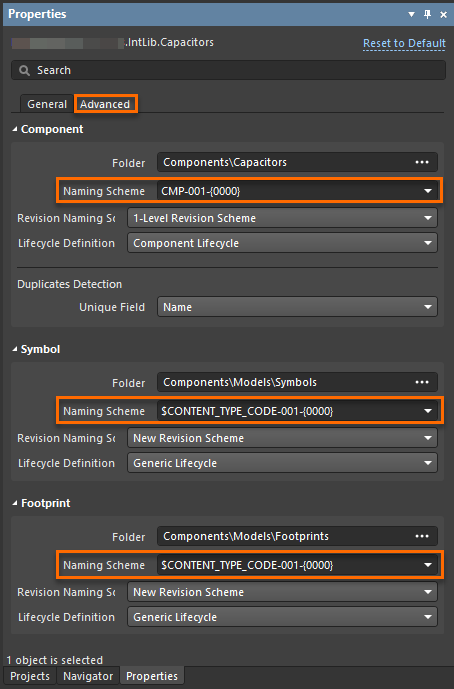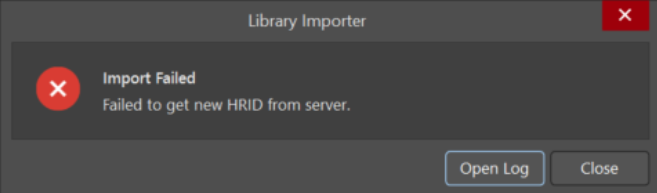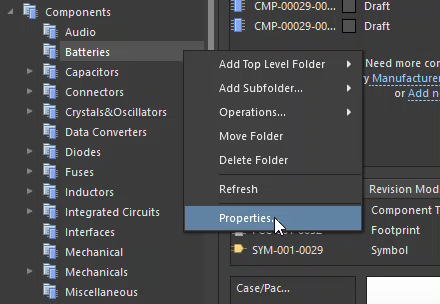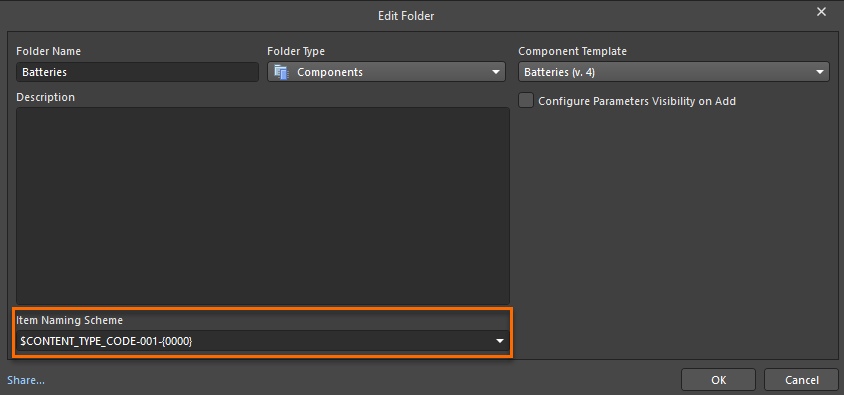KB: Resolving HRID Generation Errors due to Naming Scheme Limits
Solution Details
When releasing components to the Altium 365 Workspace or the Altium On-Prem Enterprise Server, or importing them via the Library Importer, users may encounter the following errors:
- “Failed to get new HRID from server.”
- “Failed to generate requested amount of hrids, naming scheme limit reached.”
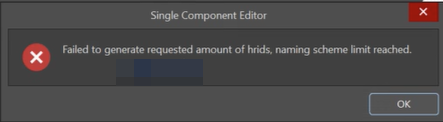
These errors are typically related to the HRID generation process, which is governed by the Item Naming Scheme configured in your Workspace or Server.
The HRID is defined by the Item Naming Scheme set for a component folder or component template. According to this scheme a unique ID for each new component is generated. A variable portion enclosed in curly braces (e.g., `CMP-001-{0000}`) determines the maximum number of IDs that can be generated. If HRID generation fails, it can be due to this limit being reached.
Solution Steps
Review and Adjust the Item Naming Scheme
1. Access Workspace Settings:
- Navigate to the Item Naming Scheme settings for components in your Workspace or Server.
2. Check the Format:
- Example: `CMP-{000}`
- Verify whether the numeric range or prefix combinations are exhausted.
3. Expand the Scheme:
- Increase the number of digits (e.g., from `CMP-{000}` to `CMP-{00000}`)
- Add more prefixes or use alphanumeric combinations to extend the range across the folders (e.g., CMP-001-{000}, CMP-002-{000}, ...)
Component Folder Adjustments
1. Open Panels » Explorer
2. Select a component folder
3. Right-click the folder » Properties
4. Adjust the Item Naming Scheme
5. Retry releasing the component
Model Folder Adjustments (Symbols & Footprints)
1. Open Panels » Explorer
2. Navigate to the Models folder
3. Right-click the Symbol folder » Properties
4. Adjust the Item Naming Scheme
5. Repeat the process for the Footprint folder
6. Retry releasing the component
Library Importer Adjustments
1. Open the Library Importer Properties Panel
2. Click on Advanced Settings
3. Review and adjust the Item Naming Scheme for both components and models
4. Retry importing the library