KB: Organize components in folders by type in Explorer panel to maintain a coherent view
Solution Details
The Components panel as well as web view of A365 workspace shows component grouping derived from the Component Types, not the folder structure of the connected server, which you may have setup in Explorer panel. Consequently, the newly-created folder is not shown in the Components panel, and you should be able to find your new component under the component type category assigned to this component when it was being created (or under the Uncategorized group if no component type was specified).
You can adjust Component Types on the connected server as required using the Data Management - Component Types page of the Preferences dialog.

Explorer Panel
Back in Explorer panel, you can then associate the folder to the corresponding component type just created, by right-click on the folder, Properties..., after which any component created within the folder defaults to the specified component type, while any component moved from elsewhere need to have its component type edited, if not already, to align the views between the two panels
.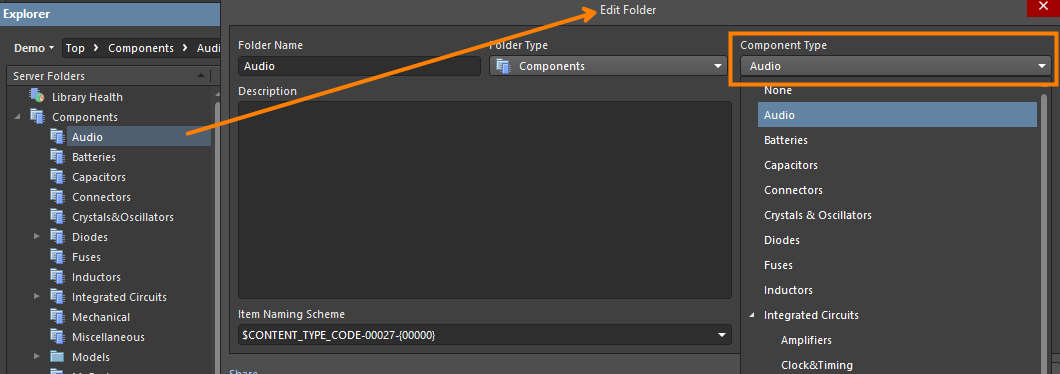
It goes without saying that the same logic applies with sub-folder and sub-type.
