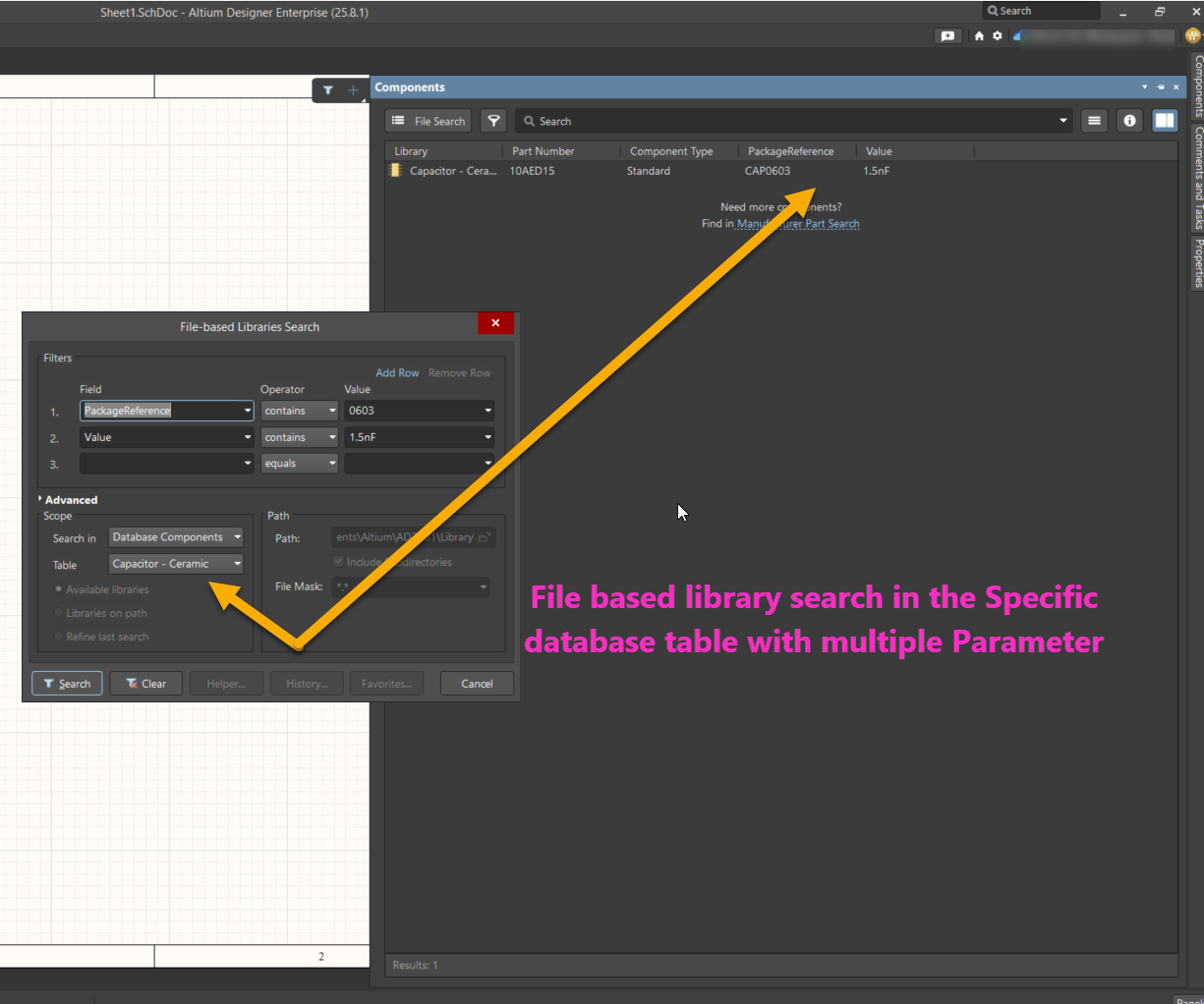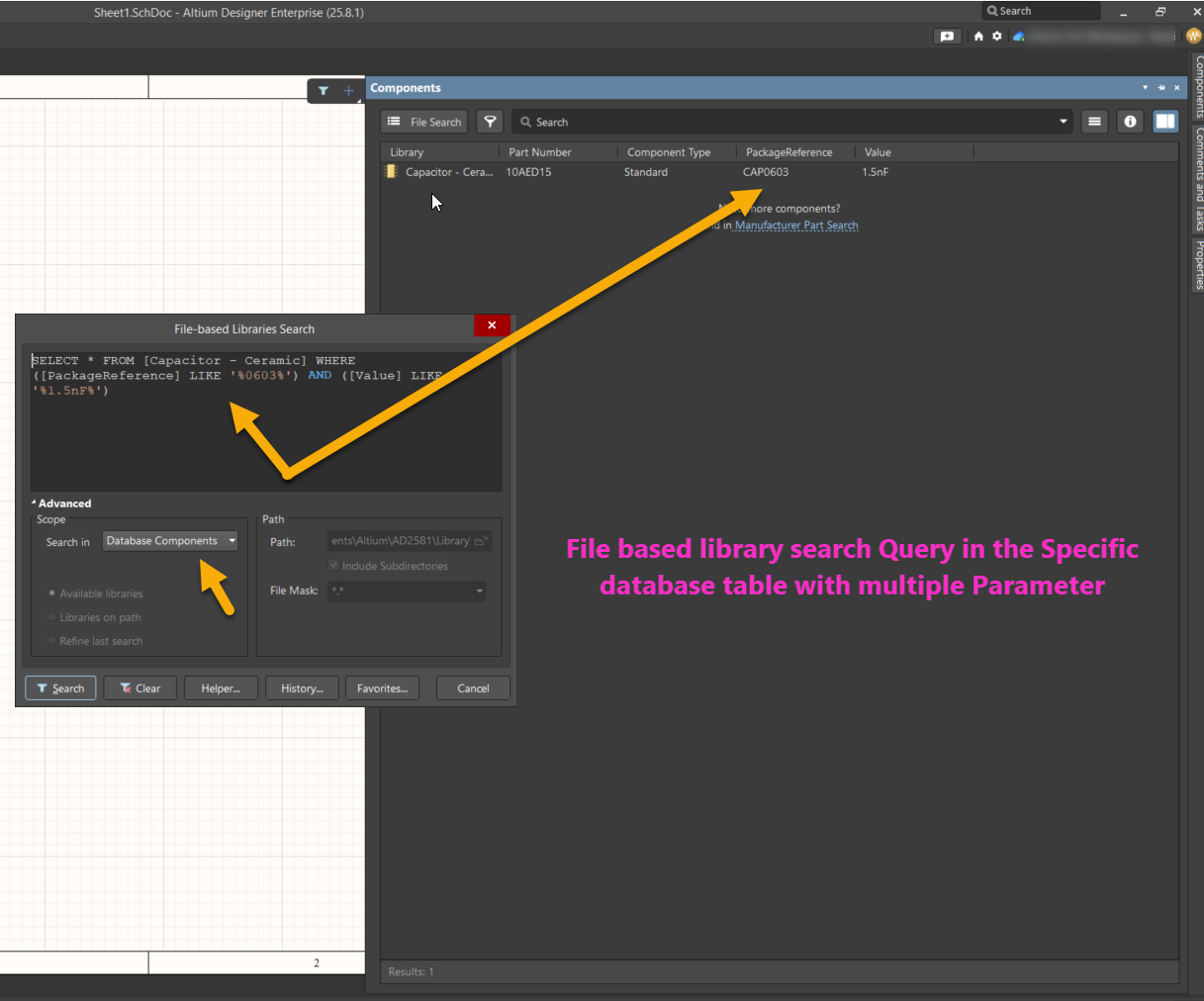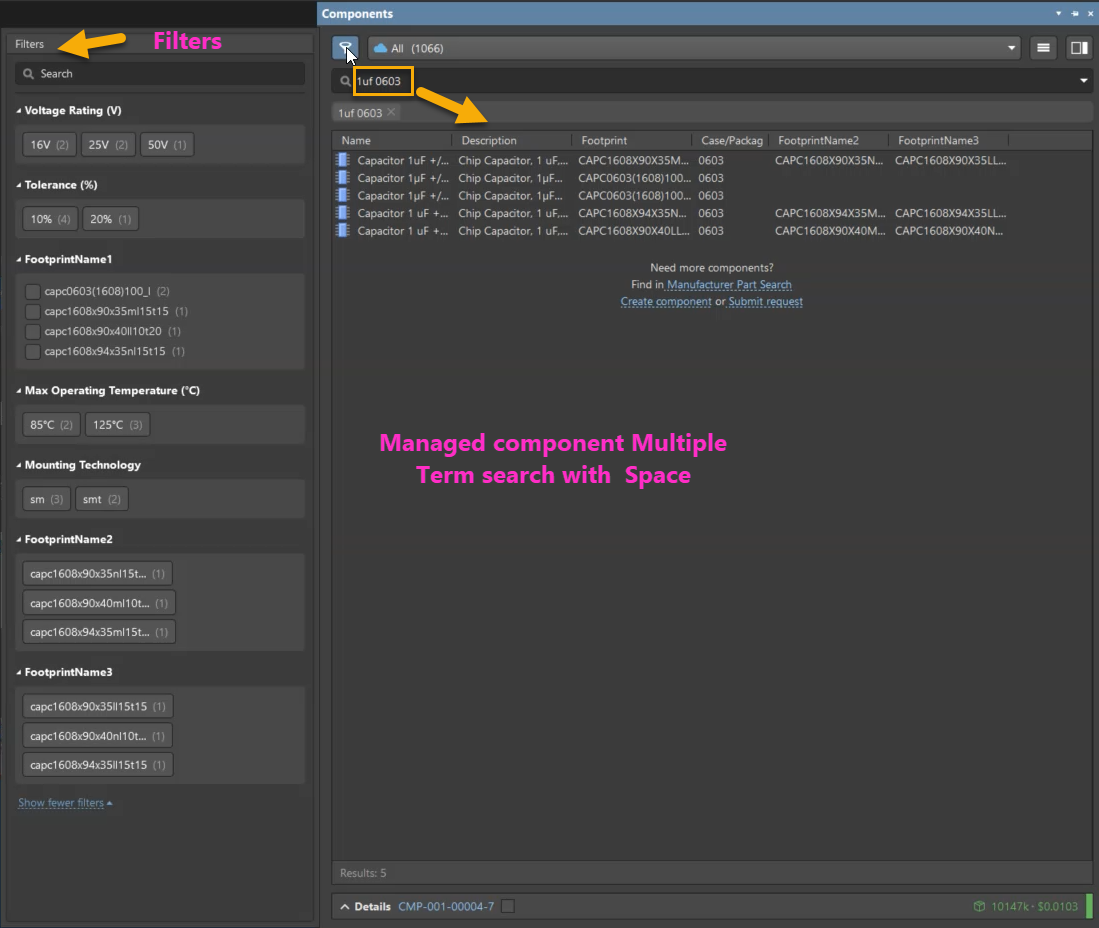KB: Multi-Term Component Search Limitations in File-Based Libraries
Solution Details
Component Search Limitations in File-Based Libraries
Search Behavior in File-Based Libraries
When performing a component search using multiple terms separated by commas or spaces (e.g., "1.5nF, 0603") in the Components panel, no results are returned if the search is conducted within file-based libraries. This issue does not occur with managed components in Altium 365 or Workspace environments.
Root Cause
The file-based library system in Altium does not support multi-term search using comma or space separators. This limitation has existed since legacy versions of Altium. Instead, file-based libraries require structured search using defined attribute fields or query-based search methods.
What to Do
To address this limitation, users have two main options:
- Use the File-based Libraries Search feature to define structured search criteria.
- Migrate file-based libraries to an Altium 365 Workspace to enable advanced search capabilities, including multi-term and filtered searches.
Step-by-Step Instructions
Using File-Based Libraries Search
1. Go to Tools » Preferences » Data Management » File-based Libraries and install the required library.
2. Open the Components panel and select the file-based library from the dropdown.
3. Click the menu icon (three horizontal lines) in the top-right corner and choose File-based Libraries Search.
4. Add attribute fields in rows and define the Scope.
- For database libraries, set the Database Components and its table as the scope.
5. Click Search.
6. Optionally, use the Advanced section to enter a custom query.
For more details, refer to Searching for Components in Database & File-based Libraries
Using Managed Components in Altium 365
- Multi-term searches using commas or spaces work seamlessly with managed components.
- Use the Components Panel Filter for quick and efficient filtering.
- To enable this functionality, migrate your local file-based libraries to an Altium 365 Workspace and convert them into managed components.
For more details, refer to Searching for Components
Additional Notes
Migrating to managed components not only improves search functionality but also enhances component traceability, version control, and collaboration.
For more details, refer to