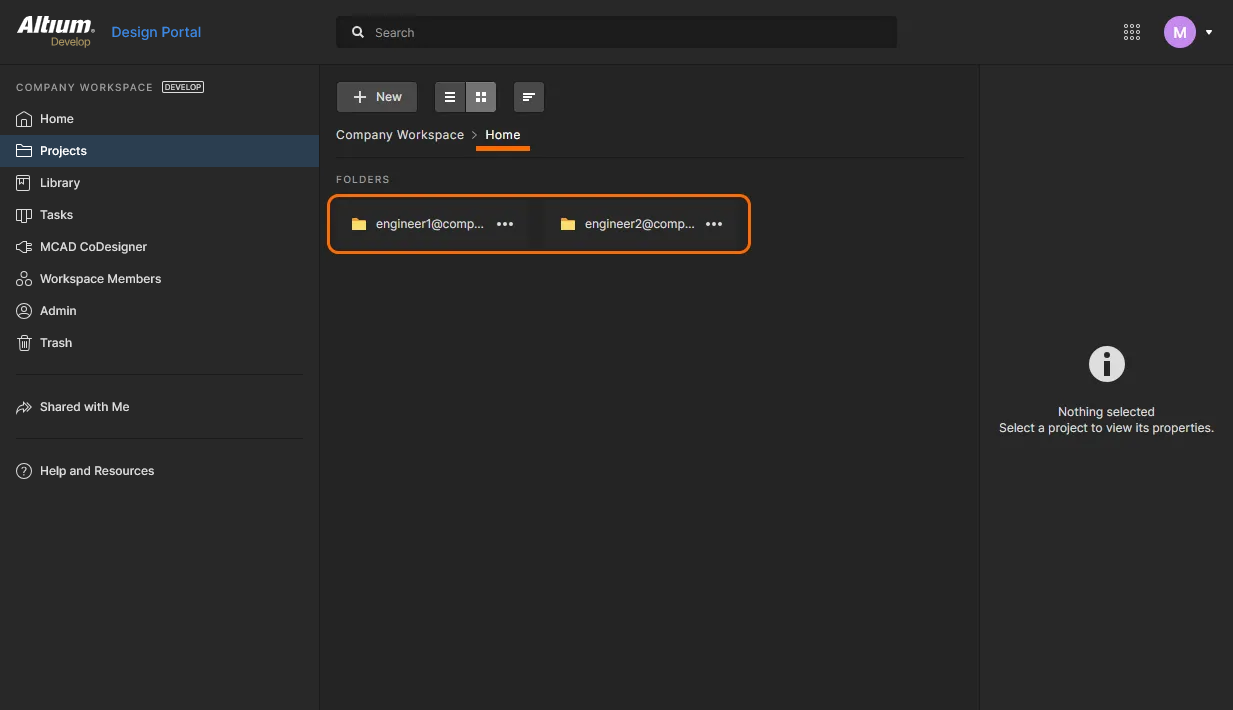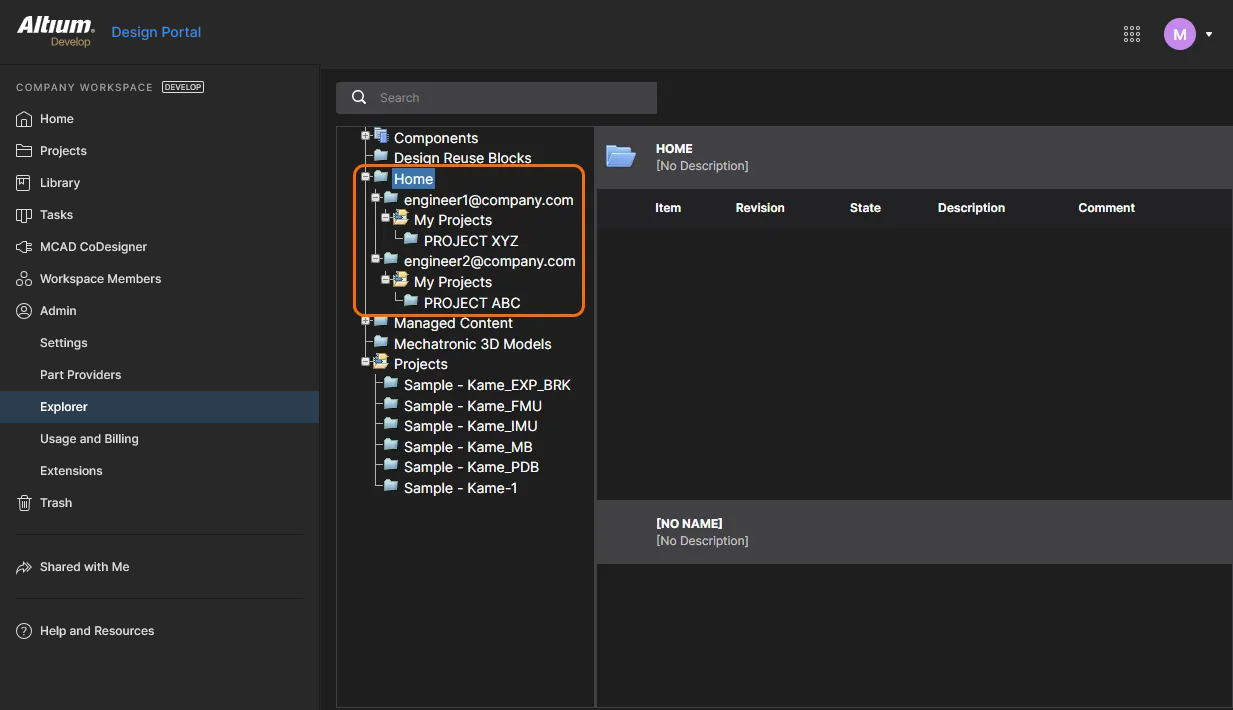Managing Content Structure & Access
Content structure and access management for a Workspace can be performed from both the Admin – Explorer page (by an Administrator) or the main Projects page (by a Workspace member with sufficient rights). The commands and features on these pages allow you to:
-
Browse the folders and Items within the Workspace. You are able to create, edit and remove folders and so build the structure of the Workspace. Removed folders and items are sent to the Trash where they can be permanently deleted or restored.
-
Define folder-level and Item-level sharing. This controls who is able to see what content is in the Workspace and, at the folder level, whether other users can simply view a folder and its content, or also edit it (effectively releasing/committing/uploading design data into it).
-
Specify if a folder or item (such as project) inherits its share permissions from its parent folder. This is the default condition.
In terms of content structure and management, the Projects and Explorer page interfaces differ in terms of capabilities and convenience:
-
The Workspace Projects page delivers a simple approach to folder and project item management, which is available to Administrators, project/item Owners and other users with sufficient editing rights.
Note: With this interface you cannot edit or set share permissions for the top-level Projects folder (by default), or create another top-level folder.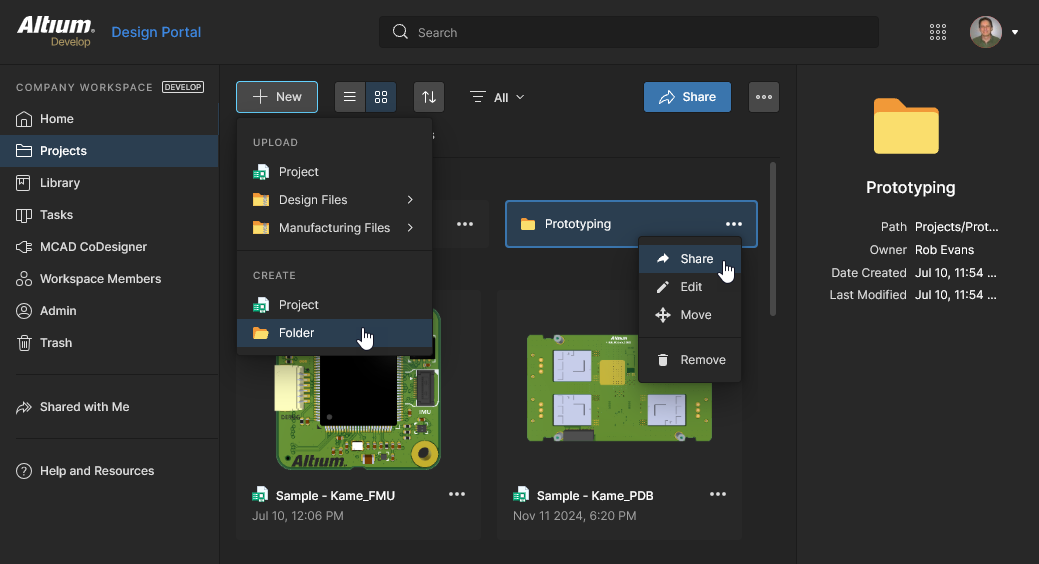 The majority of Workspace structure and permission management tasks can be performed from the Projects page commands.
The majority of Workspace structure and permission management tasks can be performed from the Projects page commands.
-
The Workspace Explorer page, which is similar to the Altium Designer Explorer panel and available to Administrators only, provides management access to all folders and items, including project Release data, Components, Managed Content, etc.
Note: With this interface you cannot share a design project or move folders and items.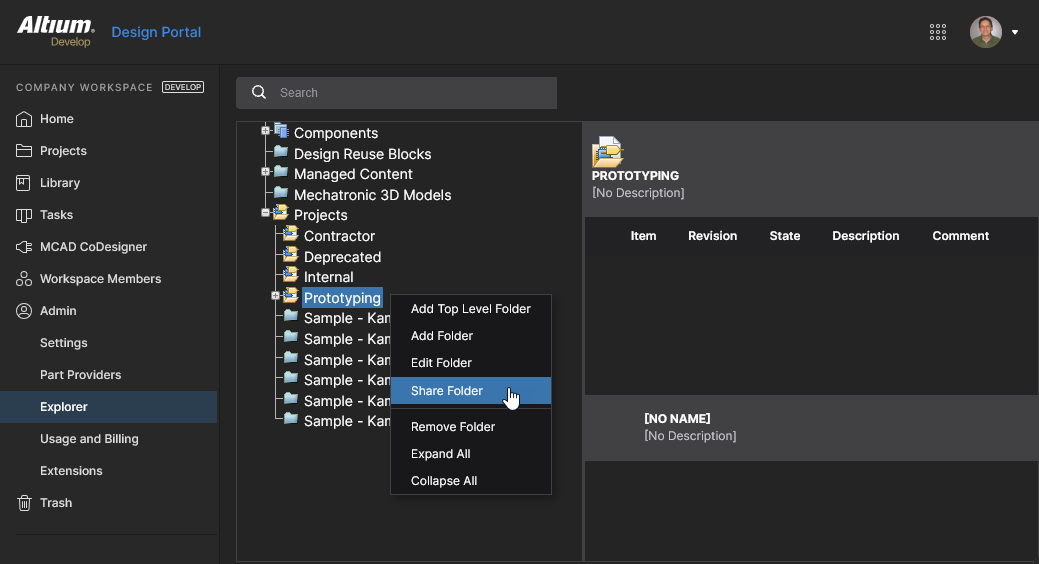 The Explorer page provides detailed control over the Workspace structure and permission settings, including access to the top-level Projects folder.
The Explorer page provides detailed control over the Workspace structure and permission settings, including access to the top-level Projects folder.
Sharing Folders and Items
Related page: Controlling Access to Server Content (Altium Designer page)
The Altium 365 Workspace folder structure features an advanced permission inheritance scheme based on the propagation of sharing permissions from Parent to Child objects – the latter being a folder or design items such as Projects, Components, BOM files, Templates, and so on. This arrangement simplifies the process of organizing a Workspace folder structure and its sharing permissions to match the access requirements of Company Users and Groups of users.
A Workspace provides the following sharing capabilities:
-
Folder-level Sharing – providing the ability to control who is able to see what content in the Workspace by sharing folders. This allows control over whether other users can simply view a folder and its content, or also edit it (effectively releasing/committing/uploading design data into it). A single Workspace can be partitioned into various effective 'zones' of content but with controlled folder-level permissions, which allows the content to be made selectively visible or hidden as required, giving the right people, the right access, to the right data.
-
Item-level Sharing – providing the ability to control who can see and access which Items in a shared folder. This more specific level of sharing allows you to overrule (or add to) the permission set an Item has inherited from its parent folder. Provided a user has access to the folder itself, they will then be able to view/edit (as permitted) Items within that folder that are shared with them.
The above sharing capabilities will adhere to the Workspace permission inheritance scheme. In the simplest sense, permissions applied to a folder will propagate down the folder hierarchy through the parent-child relationships – from folder to sub-folder, down the chain.
This permission inheritance structure is maintained (unless intentionally disabled at some point in the hierarchy) when folders are added to the hierarchy, and also when permissions are added within the hierarchy. Where additional permissions are applied to a folder that is not the top-level folder – it is within the hierarchy – they will be inherited down the hierarchy from this level, without affecting the existing permissions.
In the Workspace Projects page, project folder permissions can be accessed and changed from the interface’s Share options. Select a folder entry and then the upper ![]() button or the Share option from the entry’s
button or the Share option from the entry’s ![]() menu to access the Share Item window.
menu to access the Share Item window.  Note that:
Note that:
-
by default – when a Workspace is first activated – the top-level Projects folder is not accessible in the Projects page but will become available if other top-level folders are created. The Explorer page interface can always access the Projects folder.
-
the window’s interface and functionality operate in the same manner when sharing a Project – this includes the ability to change the Item (folder) Owner.
In the Explorer page, sharing controls are accessed by right-clicking over the navigation tree entry for the folder (or Item) and using the Share Folder (or Share Item) command from the context menu. The Share window will appear, from where access permissions for the folder/Item can be modified as required.
Things to be aware of:
-
In terms of permissions, a user/group has Read/Write access when the Can Write (Edit) option is enabled. If this option is disabled, they have Read (View) access only.
-
In terms of user interface sharing permission selections:
-
A checked
Can Writeoption (read/write) in the Explorer page is equivalent toCan Editbeing selected in the Projects page. -
An unchecked
Can Writeoption (read-only) in the Explorer page is equivalent toCan Viewbeing selected in the Projects page.
-
-
To remove an existing user/group from having shared access to a folder/item:
-
on the Projects page, select the user/group tile's Remove option in the Share Item window.
-
on the Explorer page, click the user/group entry's associated Remove control in the Share window.
-
-
By default, a folder/item will only be available to its owner (initially its creator) and all members of the Administrators group. These permissions are inherent and do not need to be explicitly added.
OwnersandAdministratorshave Read/Write (View/Edit) permissions. -
To allow all users of the Workspace to see a folder/item:
-
in the Projects page Share Item window, set the Workspace Members tile access option to
Can View, orCan Editfor full write access. -
in the Explorer page Share window, select the Add Anyone control and uncheck its Can Write option, or leave it checked for full write access.
-
-
Unlike other items, a design project item's sharing permissions cannot be managed through the Explorer page. They are instead specified in the Share Item window accessed from the Projects page. See the Workspace Projects page for detailed information.
Inheritance-controlled Sharing Restrictions
Some levels of user access, such as Can View or No access in a folder's Share Item window, may be unavailable for selection because they would contradict (demote) the permission set inherited from its parent folder. By default, the folder share permissions are full write access for all users – Workspace Members Can Edit as shown in the Share Item window, or Anyone can Write as shown in the Explorer page Share window.
In this default case for example, the options to demote a folder’s inherited permissions (from Workspace Members Edit to Workspace Members View or No Access) are disabled to prevent an inadvertent disconnection in the permissions hierarchy structure. Note that you can always promote (increase) the level of sharing access since this simply 'adds' to the existing permission set inherited from the parent folder.
To intentionally disconnect the Parent to Child permission inheritance for this folder, so a different (reduced) level of access can be applied, uncheck the Inherit parent folder permissions option in the Share Item window’s Advanced Settings. With the folder no longer inheriting permissions from its parent, its own access permissions can be changed without restriction. See the section below for more information.
Similarly, when changing folder share permissions through the Workspace Explorer page you are prevented from demoting permissions inherited from the parent folder. Uncheck the Share window's Inherit permissions from parent option to intentionally disconnect permissions inheritance from its parent folder (Projects in this case).
Permission Inheritance Continuity
The share permissions inheritance continuity through the Workspace folder hierarchy, as outlined above, is maintained unless a folder’s permission inheritance from its Parent folder is explicitly disconnected (disabled) at some point. The Parent to Child propagation of permissions for a folder (or project/Item) is disabled by unchecking its Inherit permissions from parent option, as available in the Share Item dialog. While that folder will no longer inherit any permissions changes made to its parent, and the permissions hierarchy is effectively disconnected (disabled) at this point, the inheritance remains contiguous below this level.
The full depth of folder permissions inheritance will be restored if that 'disconnected' folder's Inherit permissions from parent option is enabled again. It then will re-inherit the parent’s permissions (if not already present) to restore the parent-child permissions integrity.
In compliance with the enabled permission inheritance scheme, a folder/item's permissions can be promoted and added to (effectively the same action) but not demoted from those of its parent. This also applies if an added permission for a Group/User will be common to both the Parent and Child entities:
-
When adding a permission to a folder it will effectively overwrite the same permission in a child folder if it is at a lower access level. For example, if the
Librarians Read/Writepermission is added to a folder and its child folder has an existingLibrarians Readentry, this will be promoted to aLibrarians Read/Writeentry.
In essence, Write-level access has been added to the parent folder, and this is inherited by the child folder. Permission inheritance is maintained. -
Conversely, when adding a permission to a folder it will not affect the same permission in a child folder if it has a higher access level. For example, if the
Librarians Readpermission is added to a folder and its child folder has an existingLibrarians Read/Writeentry, this will not be changed (demoted) to aReadlevel entry – it remains at its existing permission level.
In essence, Read-level access has been added to the parent, and this already exists in the child folder. Permission inheritance is maintained.
Moving Folders
Workspace folders can be moved to any other location in the folder structure through the Projects page (see Workspace Projects page) or the Explorer pane in Altium Designer (see Organizing Your Workspace).
The way in which a moved folder’s share permissions are determined depends on the inheritance relationship to its existing parent folder:
-
When a folder’s Inherit parent folder permissions option is enabled (the default condition), the action of moving that folder into another folder will cause it to:
-
inherit the permission set from its new parent folder (including that folder's Owner).
-
lose its original inherited permissions.
-
* A folder/project’s 'inherited' permissions are those adopted from its parent – they have been inherited.
-
-
retain its previous extended permissions.
-
* A folder/project’s 'extended' permissions are those that have been specifically added to extend user access – they have not been inherited from its parent.
-
In short, the old parent’s permissions are replaced by the new parent’s permissions, but any that were added will move with the folder.
-
-
When a folder’s Inherit parent folder permissions option is disabled (it does not adopt its parent’s permissions), the action of moving that folder into another folder will cause it to:
-
retain its original permissions.
-
retain the disabled state of its Inherit parent folder permissions setting.
In short, it is literally a move event with no other changes. This could be regarded as the safest way to move a folder and its contents, since it avoids the possibility of unexpected changes in permissions due to inheritance from its new parent folder.
-
Managing Project Creation Permissions
With the default Workspace settings, projects created or uploaded by Workspace members are stored in the Projects folder, available with write access to all users (as inherited from the parent Projects folder), and are directly accessed through the Projects page. This simple arrangement is convenient for users, but allows any member of the Workspace to create accessible projects in this primary (top-level) location. To implement more advanced control over who can create (and access) projects in the Projects folder, or additional sub-folders, Workspace administrators can define the project folder sharing permissions through the Explorer page, or in Altium Designer, the Explorer panel.
As outlined above, folder permissions are accessed in the Workspace Explorer page from the Share Folder option of a folder entry’s right-click context menu. For example, the Projects folder access can be changed by setting the default permission (Anyone) to read-only (deselecting Can Write) or by removing it entirely, and then adding access permissions for specific users (Add User) or groups of users (Add Role) as required.
The updated write permissions will determine which Workspace members can create (or upload) projects to the Projects folder – in the example shown above, only those who are members of the Managers group. The permission constraints will also apply to users creating a new project in Altium Designer.
For a structured folder hierarchy where permissions and user/group access are configured accordingly, such as progressively opened down the folder tree, this approach can provide suitable levels of permissions access for users and groups based on the target folder. 
Default Project Creation Permissions
As an alternative to the default arrangement where a newly added project will inherit the permission set of its parent folder, you can specify a fixed set of permissions for all new projects by enabling the Default Permissions for new projects option in the Projects view of the Admin – Settings page. This arrangement may better suit a less structured folder permissions hierarchy where all user projects are created in a specific location, such as the Projects folder.
When enabled, a newly created project will adopt the permissions specified by this option rather than inheriting its parent folder permissions. The option’s initial settings match the Workplace's default settings – write access for all users – and can be changed to suit your needs. An example of this might be Write (edit) access for Engineers and View (read-only) access for Librarians.
Points of note:
-
Administrators always have write access to all projects (and folders), so this setting cannot be changed (it is Read-only).
-
The Project Owner (the user who created a project) has full access to a project, and by inference its parent folder because folder write permissions are required to create a new project.
-
The application of a fixed project permission set (as outlined above) is unlikely to include the permissions of the parent folder, so the project parent-child (folder-project) permissions inheritance is disabled automatically – slide #4, above. If it is manually re-applied to the project, then the parent folder’s permission set will be added to the project – see Permission Inheritance Continuity above for information.
-
The described permission adoption behavior for new projects also will apply when cloning a project.
Project Creation Without Folder Write Access
When a user without write access to the Projects folder (or some other folder that has been specified as the default storage location) performs a project Create or Upload, the system will automatically create a user-specific Personal Folder structure for storing the new project. This appears as a top-level folder based on the member’s email address, with a My Projects sub-folder that stores that user’s projects. The folder structure/hierarchy is owned by and available to the signed-in user only (and administrators), and is not visible to other users.
From a Workspace administrator’s perspective, the member’s personal folders are collected under a top-level Home folder, as evident in the Projects page and the Explorer page folder hierarchy – and also the Altium Designer Explorer pane folder tree.
Downloading an Item Revision
For Workspace members, Project content (source files, generated files, released data, etc) can be downloaded through the project’s Design and Releases views. In the Explorer page you can directly download data from the interface by clicking the Download control to the right of the entry for an Item Revision.
Navigating the Workspace Structure
While project-orientated navigation of Workspace content is available to all Workspace members through the Projects and Components pages, Workspace administrators can navigate and access all content through the Explorer page interface, as outlined below.
Administrators can navigate to Workspace content:
-
By clicking on a folder name whose contents you wish to peruse.
-
By using the search feature. Enter a keyword based on an Item's ID, Comment or Description, and then press Enter or click the magnifying glass icon The entire Workspace will be scanned and results of the search listed, in terms of matching Items.
Additional Features
The following additional features can be found when browsing content through the Workspace's browser interface:
-
Navigate – this command, found on the right-click context menu for an Item, is used to quickly take you to that Item in Altium Designer's Explorer panel. Altium Designer will be opened in order to do this (you'll be prompted if you want to open X2.exe – Altium Designer's source executable).
-
Full item info – this command, found on the right-click context menu for an Item Revision, is used to present a view listing all detail for that Revision. In effect, it is simply a view that includes all of the various aspect views available for that Item Revision (except Summary).
-
Follow/UnFollow – use the Follow command, found on the right-click context menu for a folder of Type Components, to follow the folder. Any activity within the folder being followed (component creation, release, revision state change, or deletion) will be flagged through an email notification sent out from the Workspace (provided email notifications have been enabled for the Workspace by an Administrator). Use the UnFollow command to stop following component activity within that folder.
-
Remove Folder – use this command, found on the right-click menu for a folder, to move that folder and all its content (sub-folders and Items therein) to the isolated Trash area for the Workspace. Entities in the Trash can then be permanently deleted, or restored, as required. If removing a project folder, any associated releases and manufacturing packages will also be moved to the Trash.
-
Remove Item – use this command, found on the right-click menu for an Item, to move that Item to the isolated Trash area for the Workspace. Entities in the Trash can then be permanently deleted, or restored, as required. If removing a Component Item, you also have the opportunity to move its associated models to the Trash at the same time. Note that these can only be deleted if they are not being used elsewhere (by one or more other components).

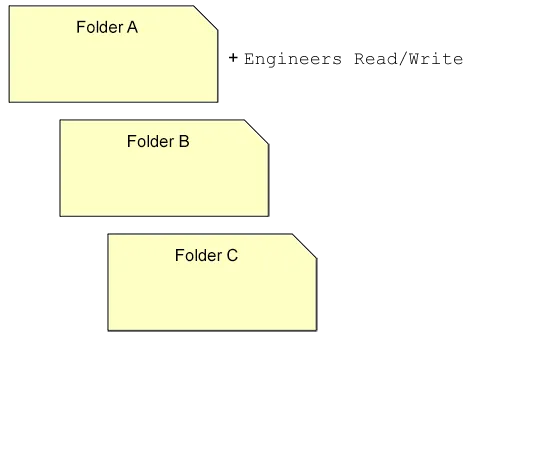
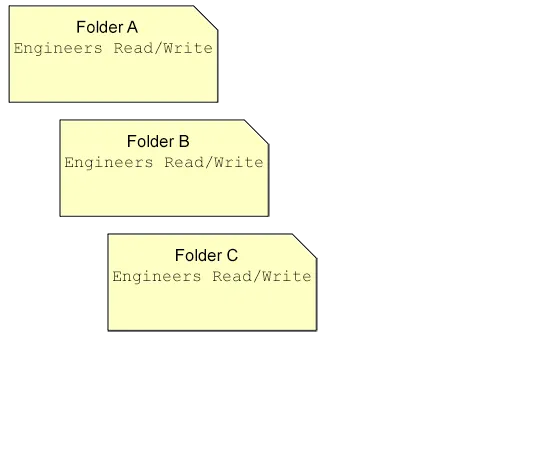
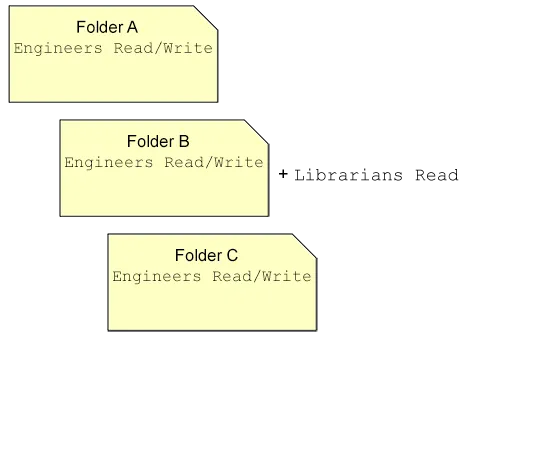
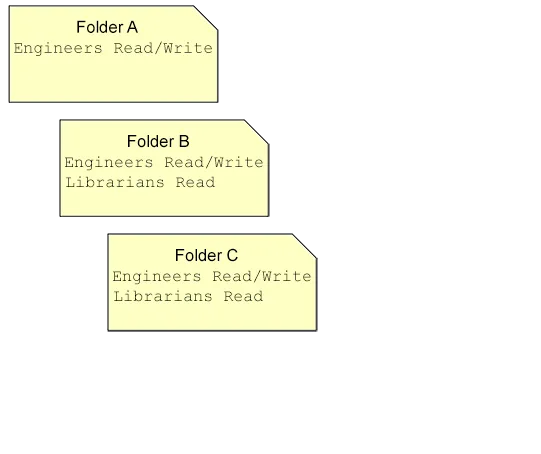
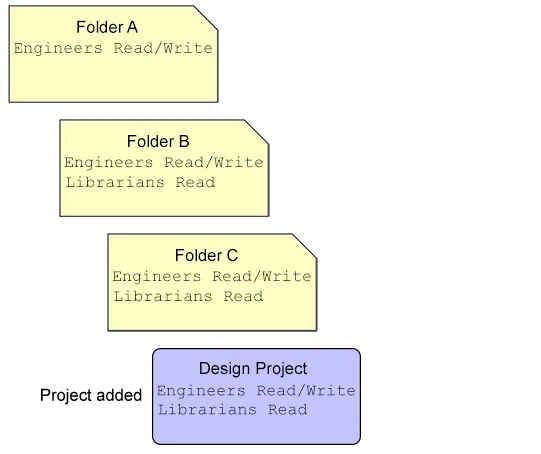
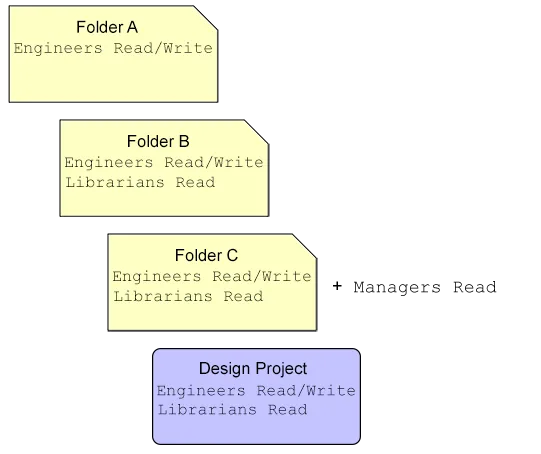
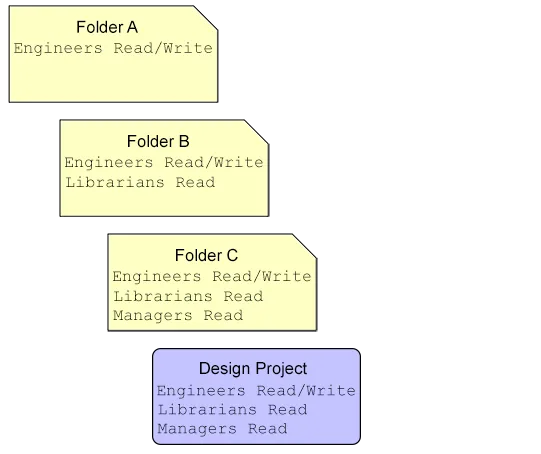
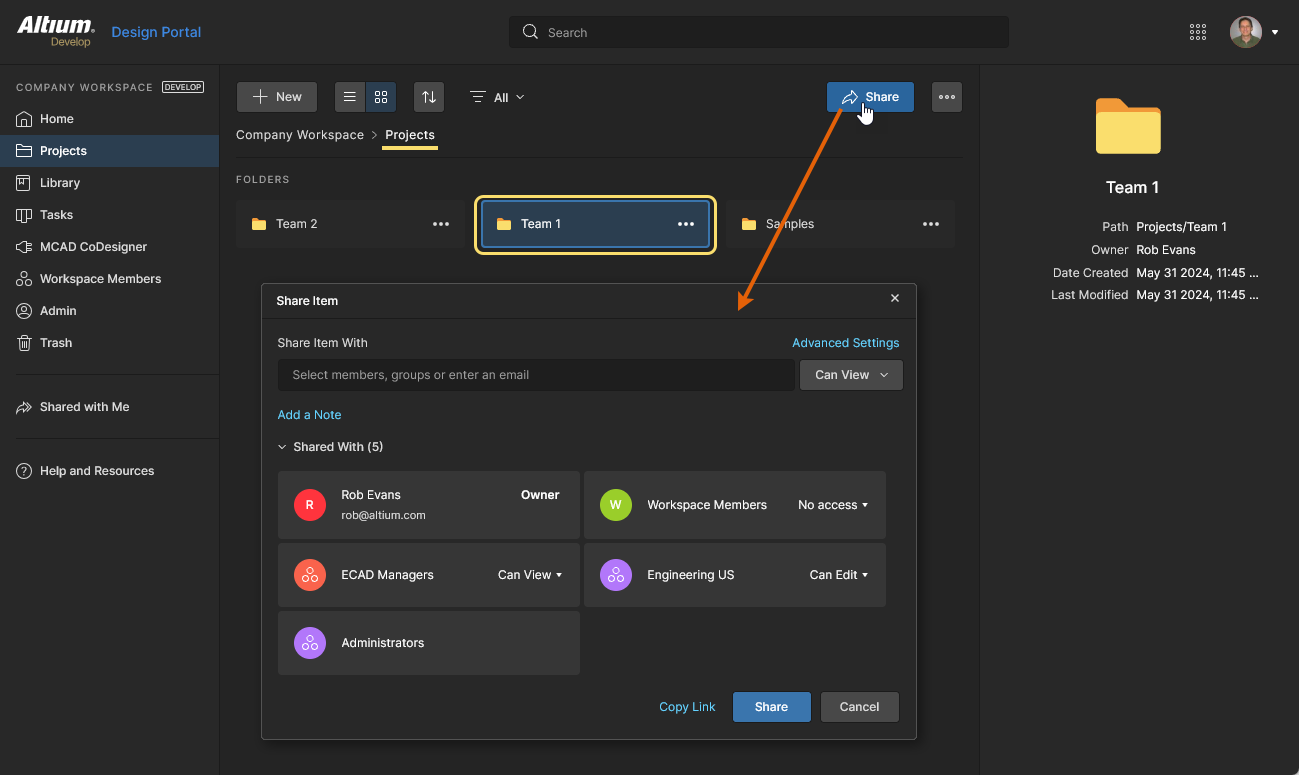
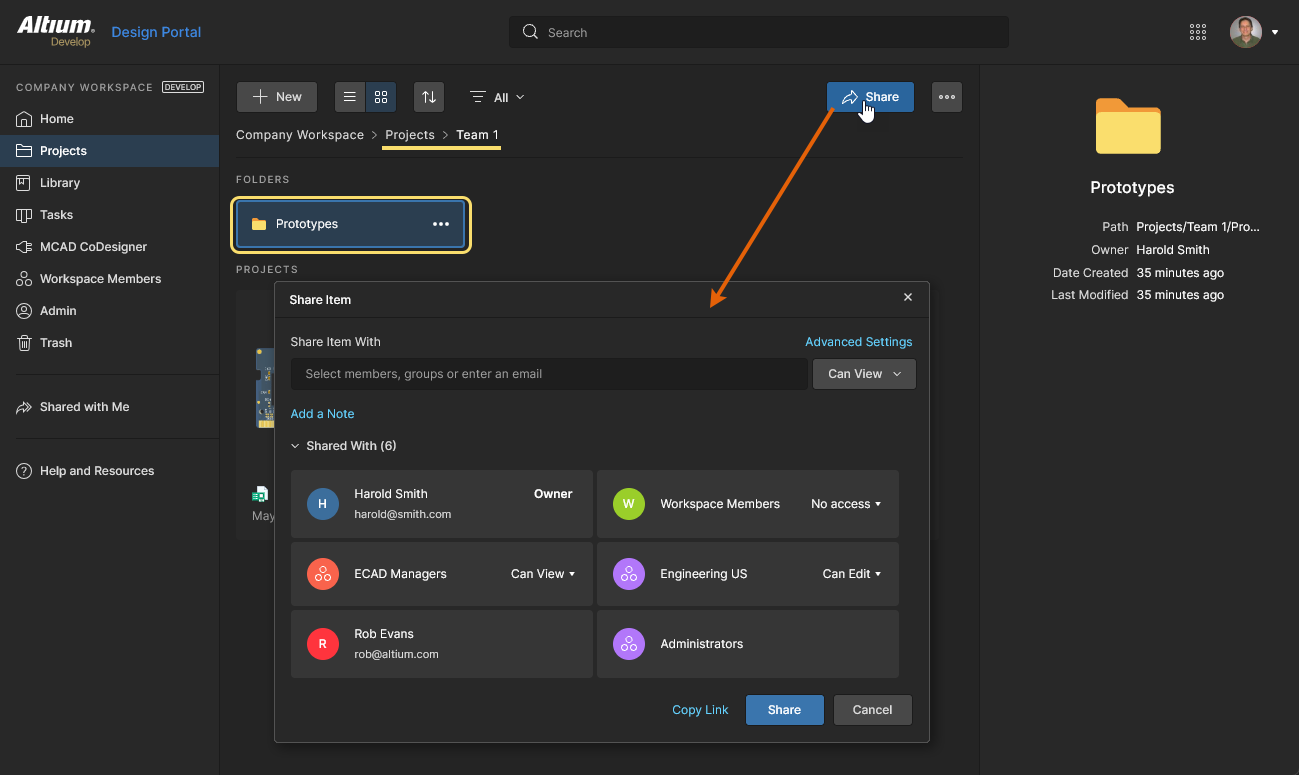
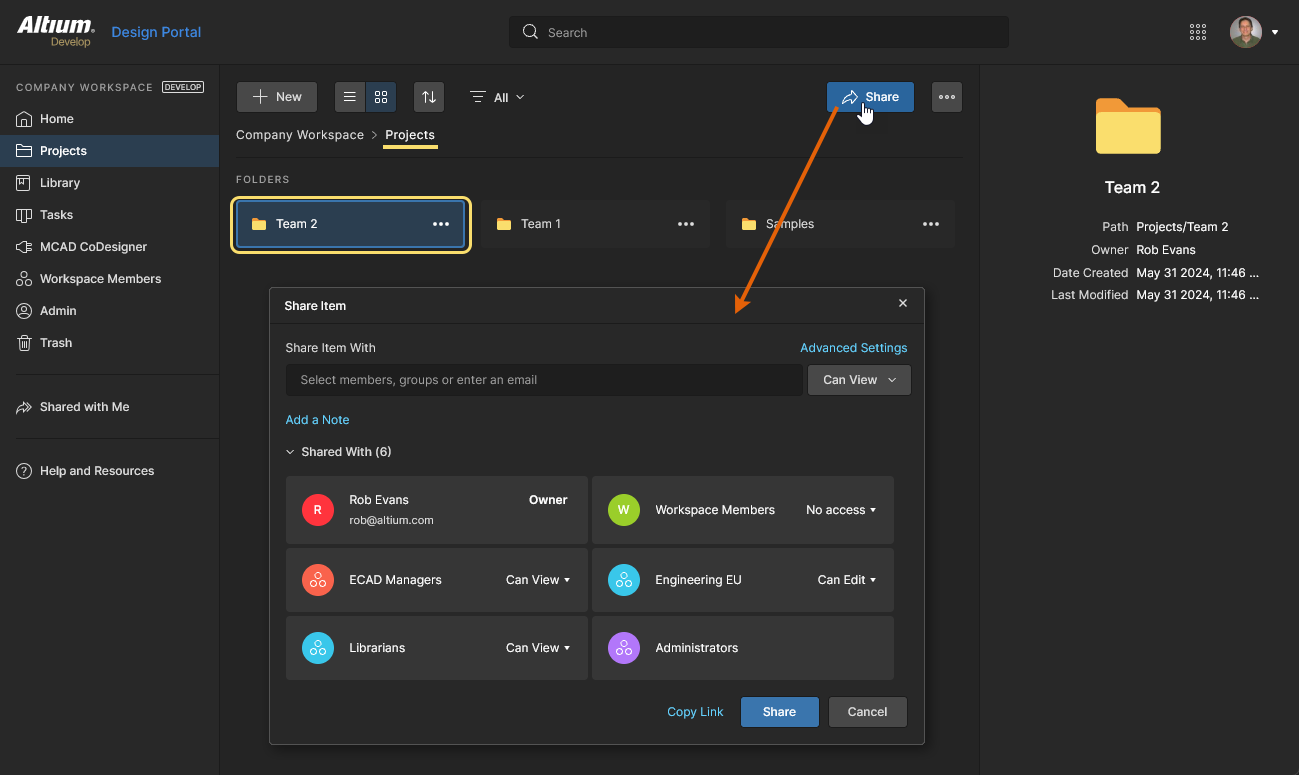
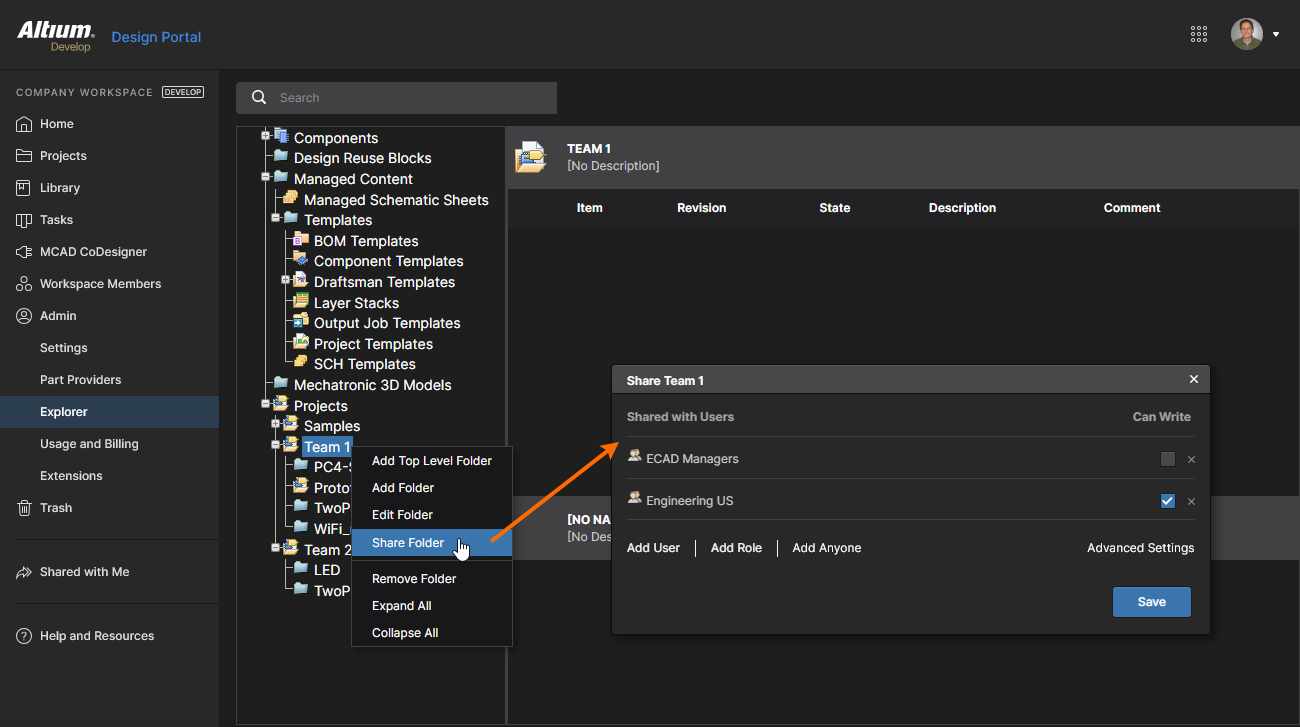
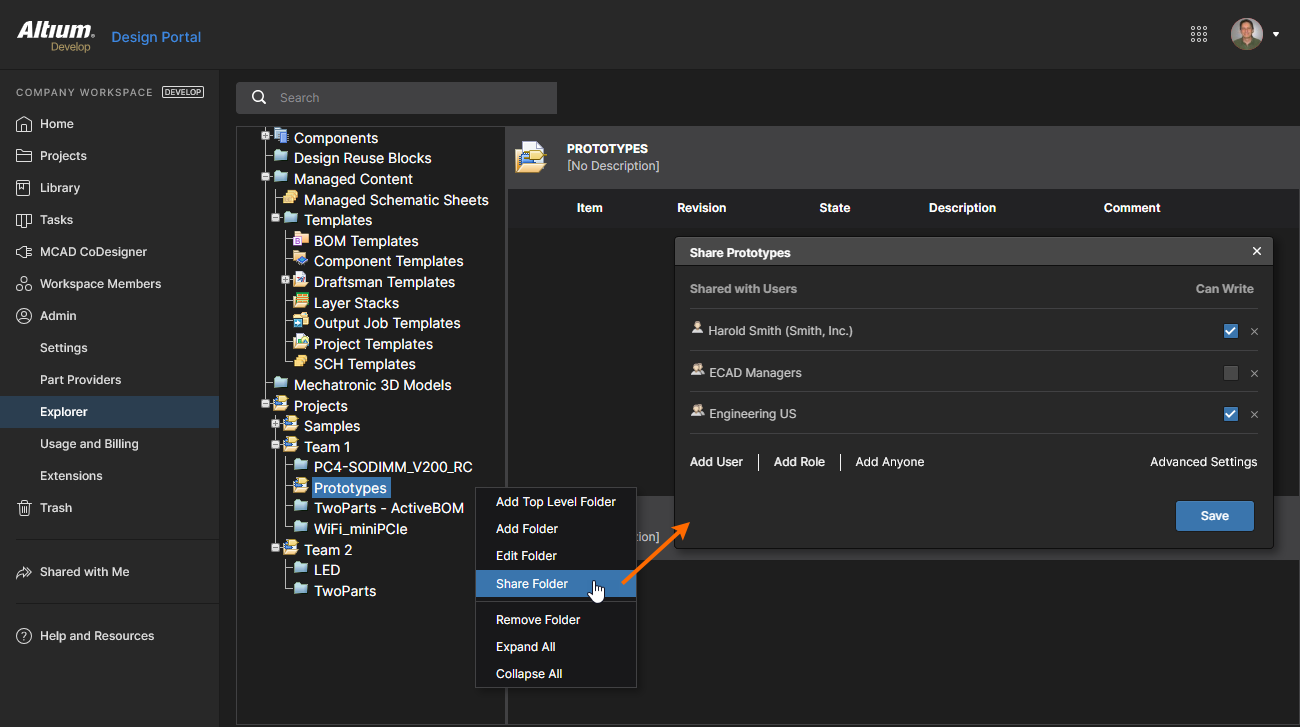
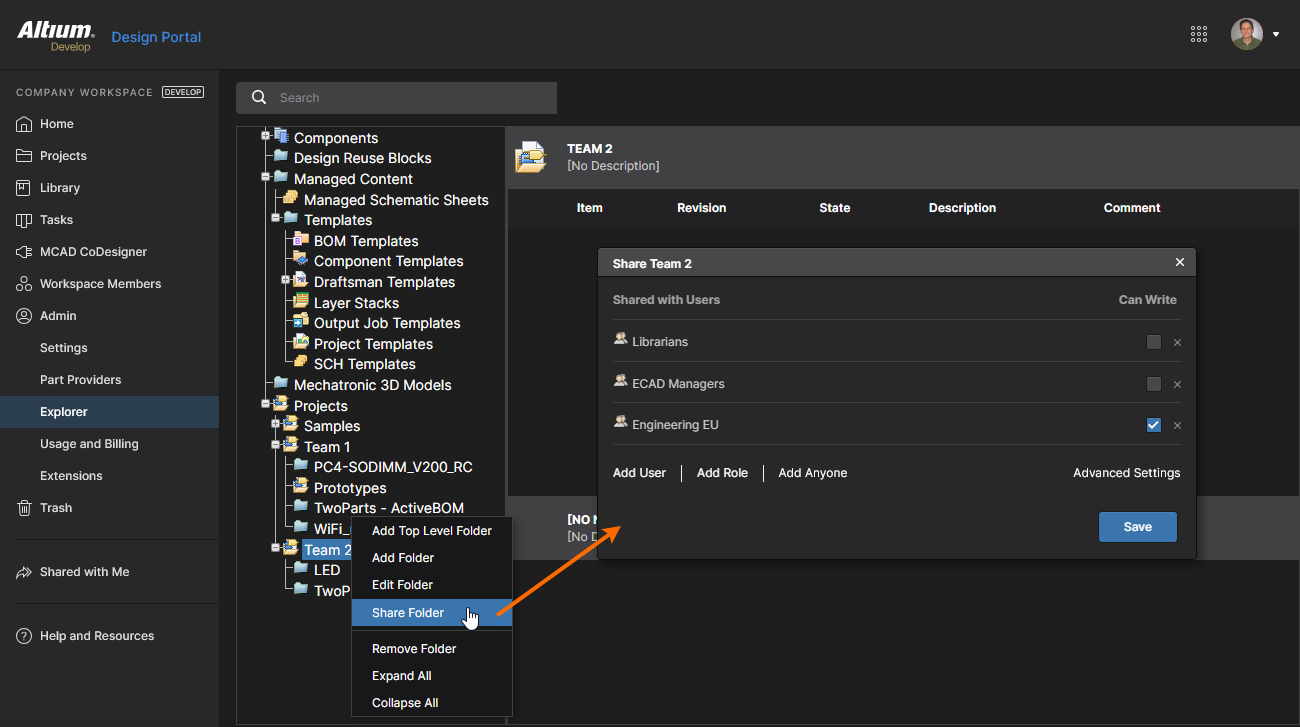
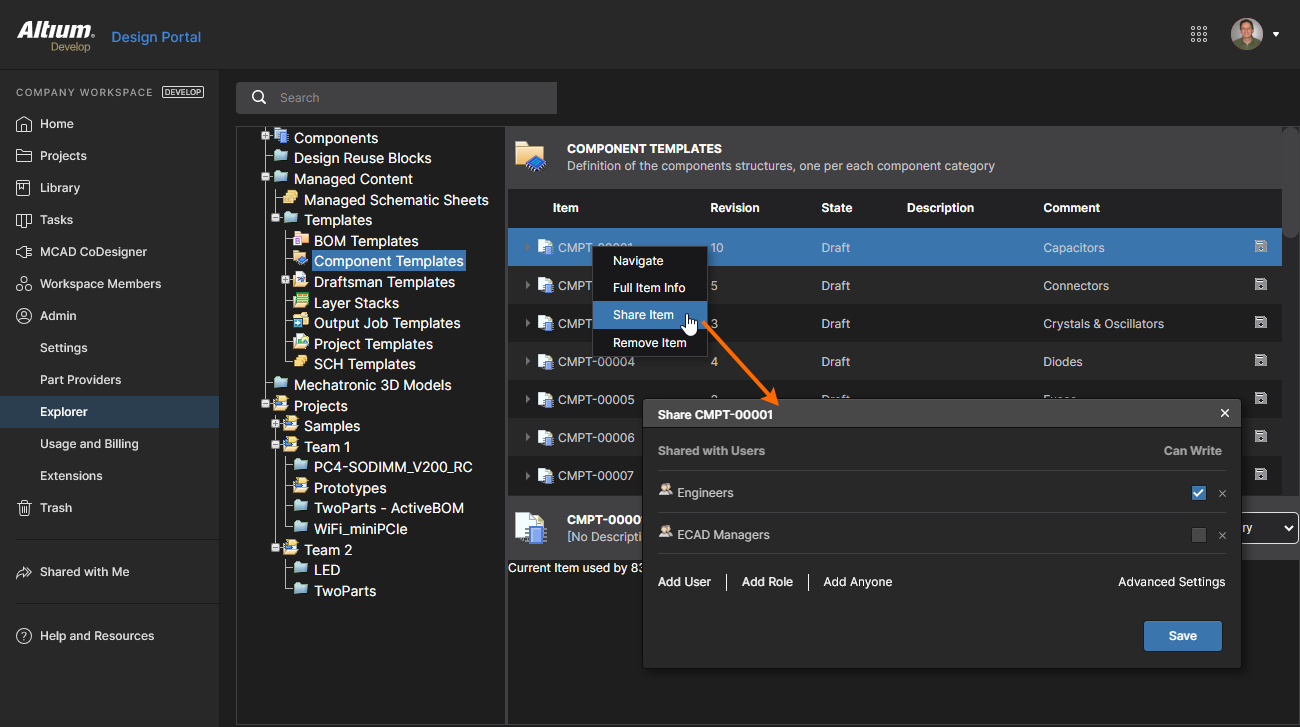


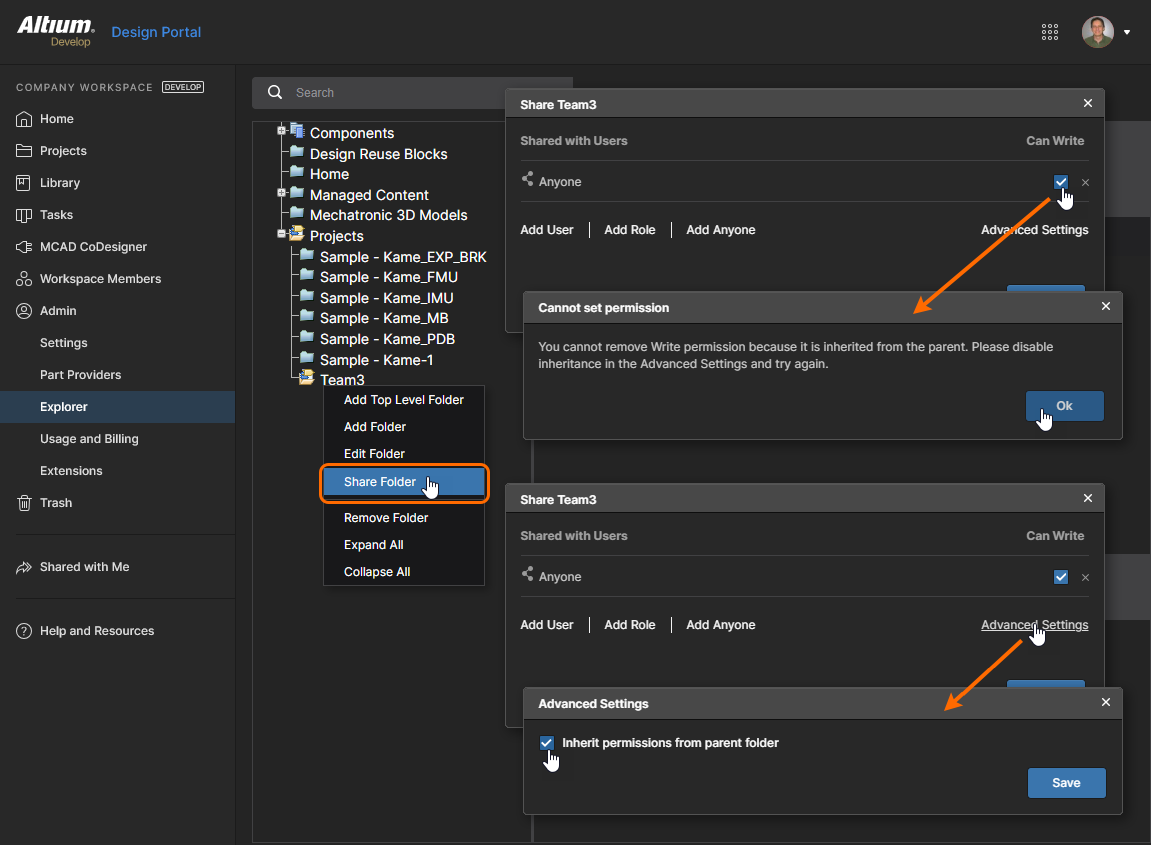
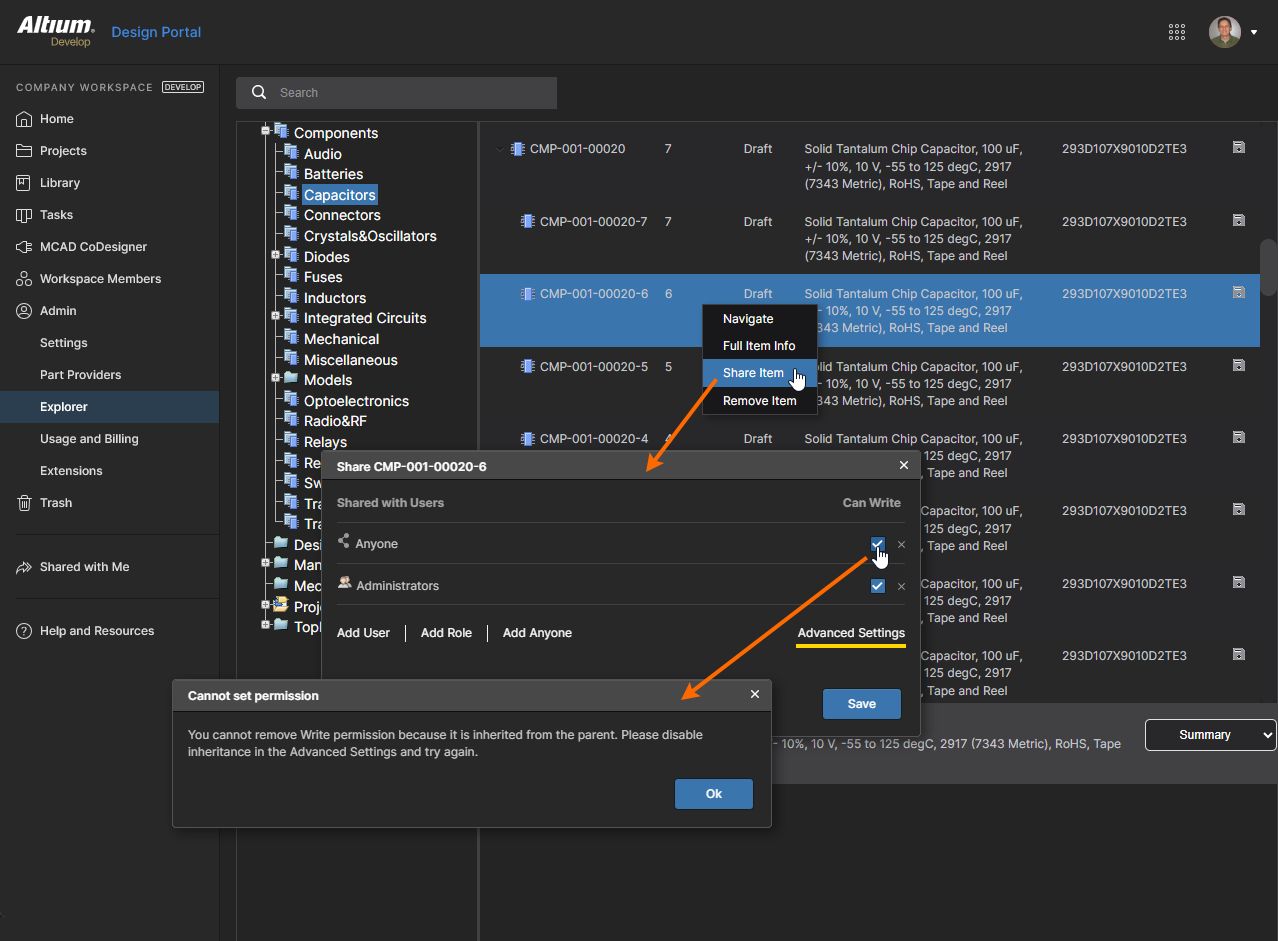















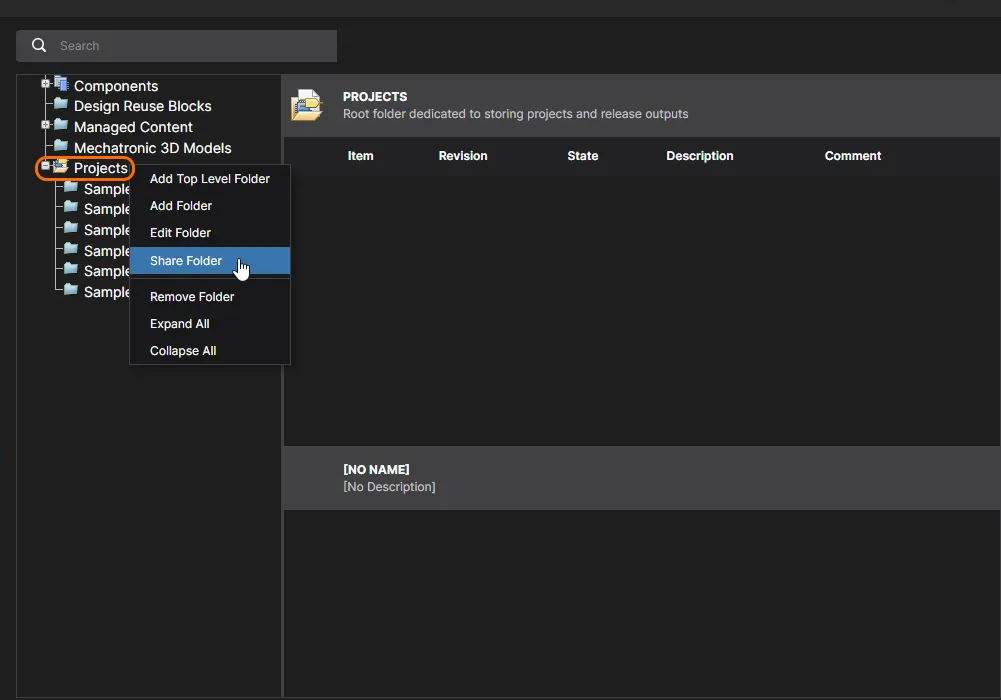
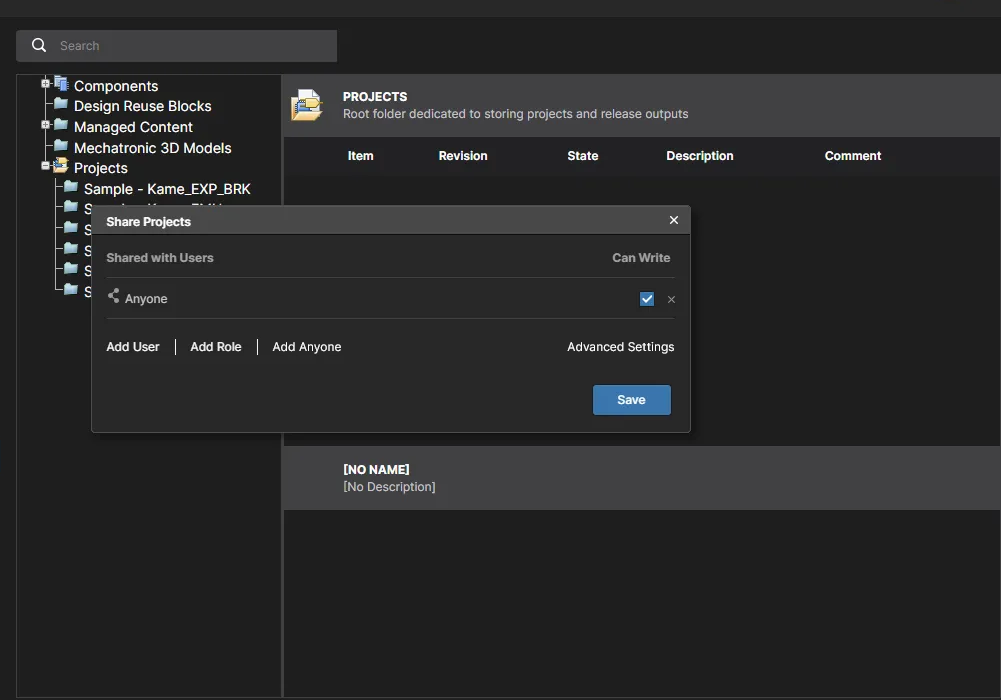
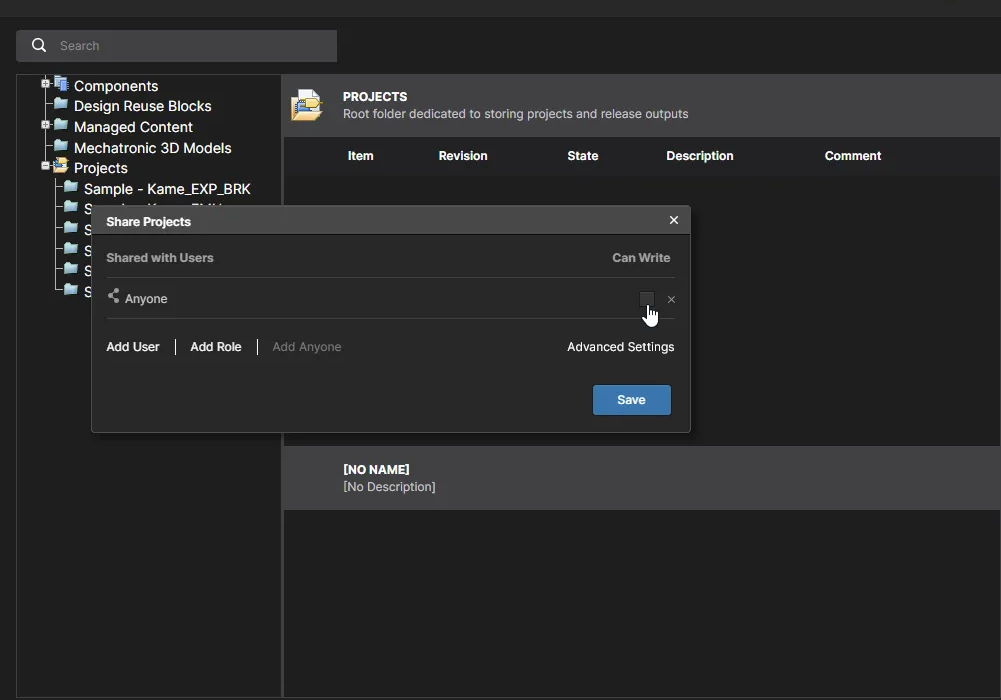
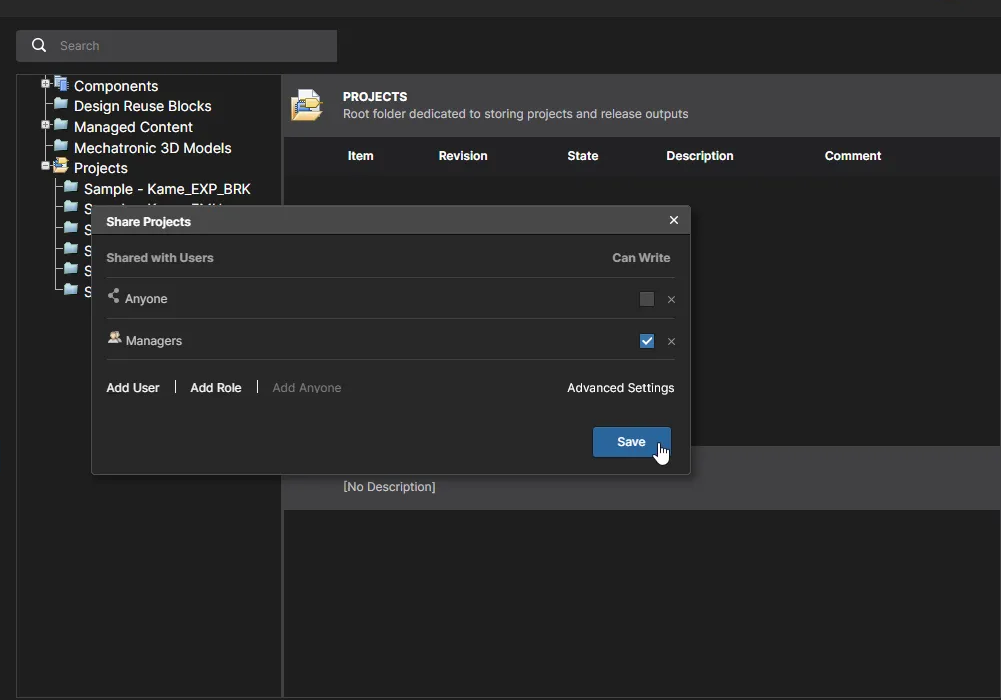
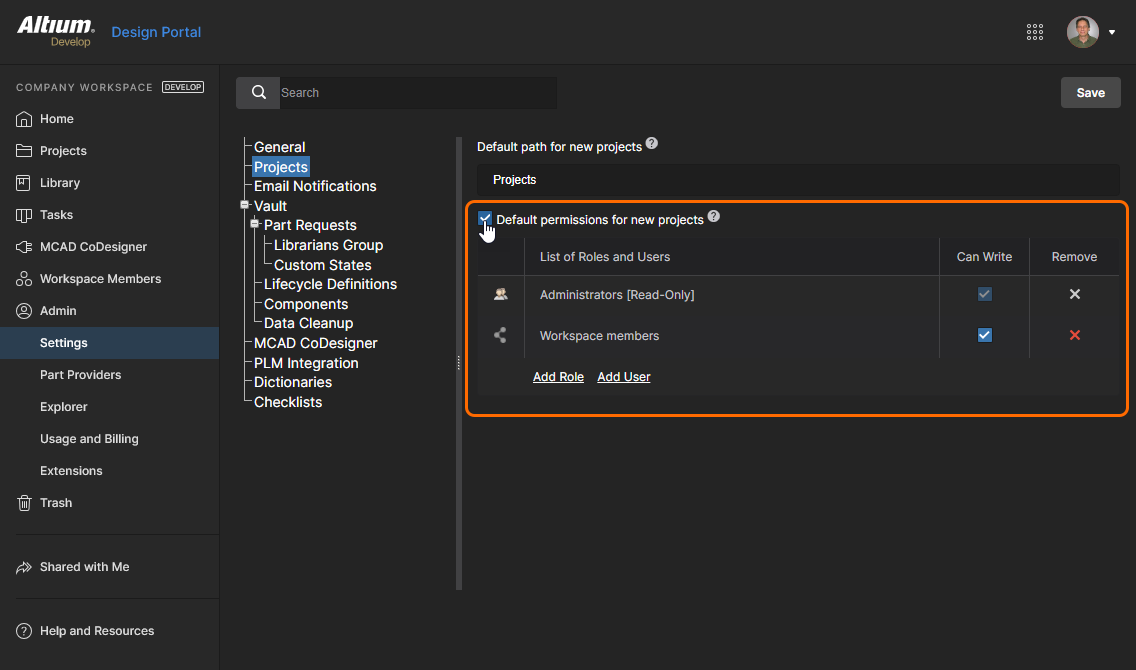
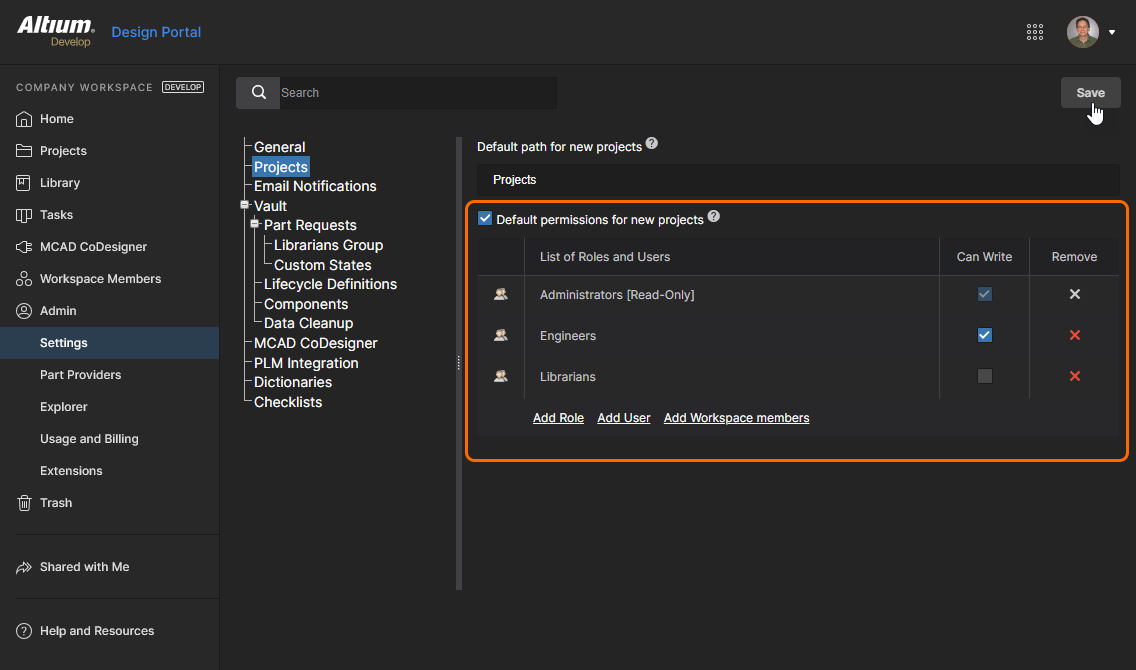
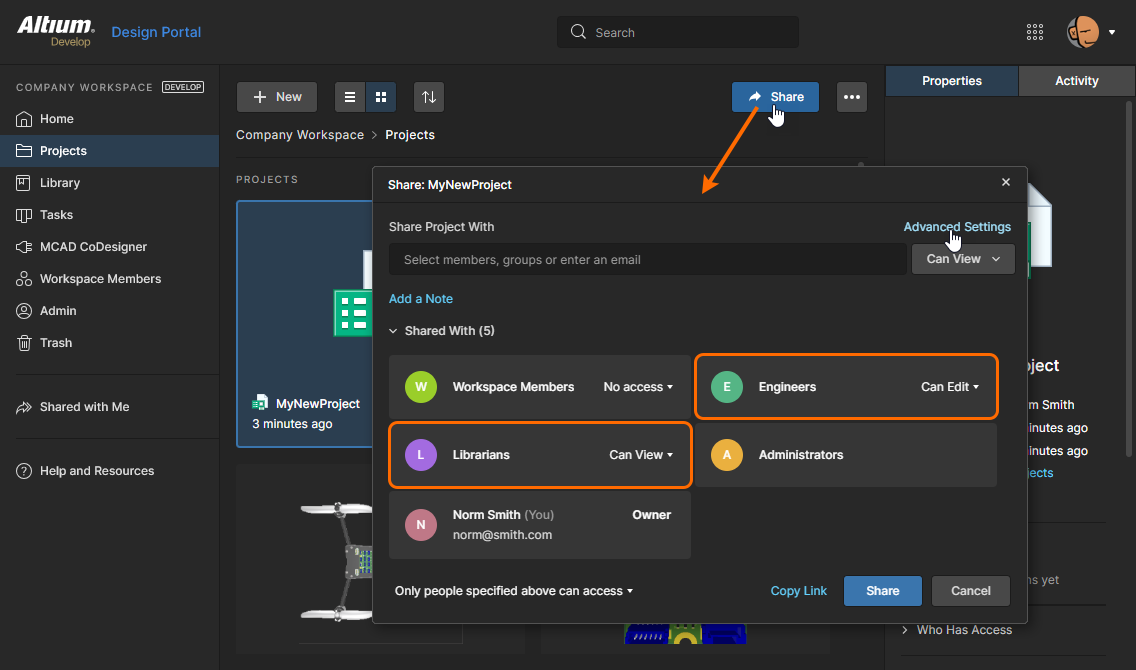
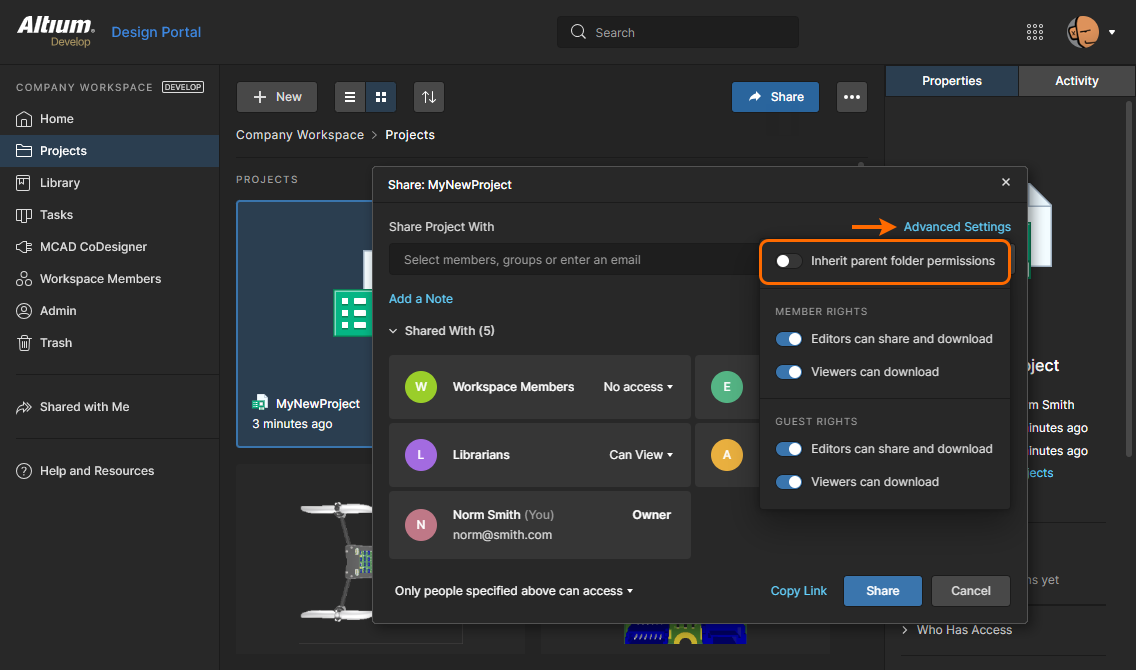
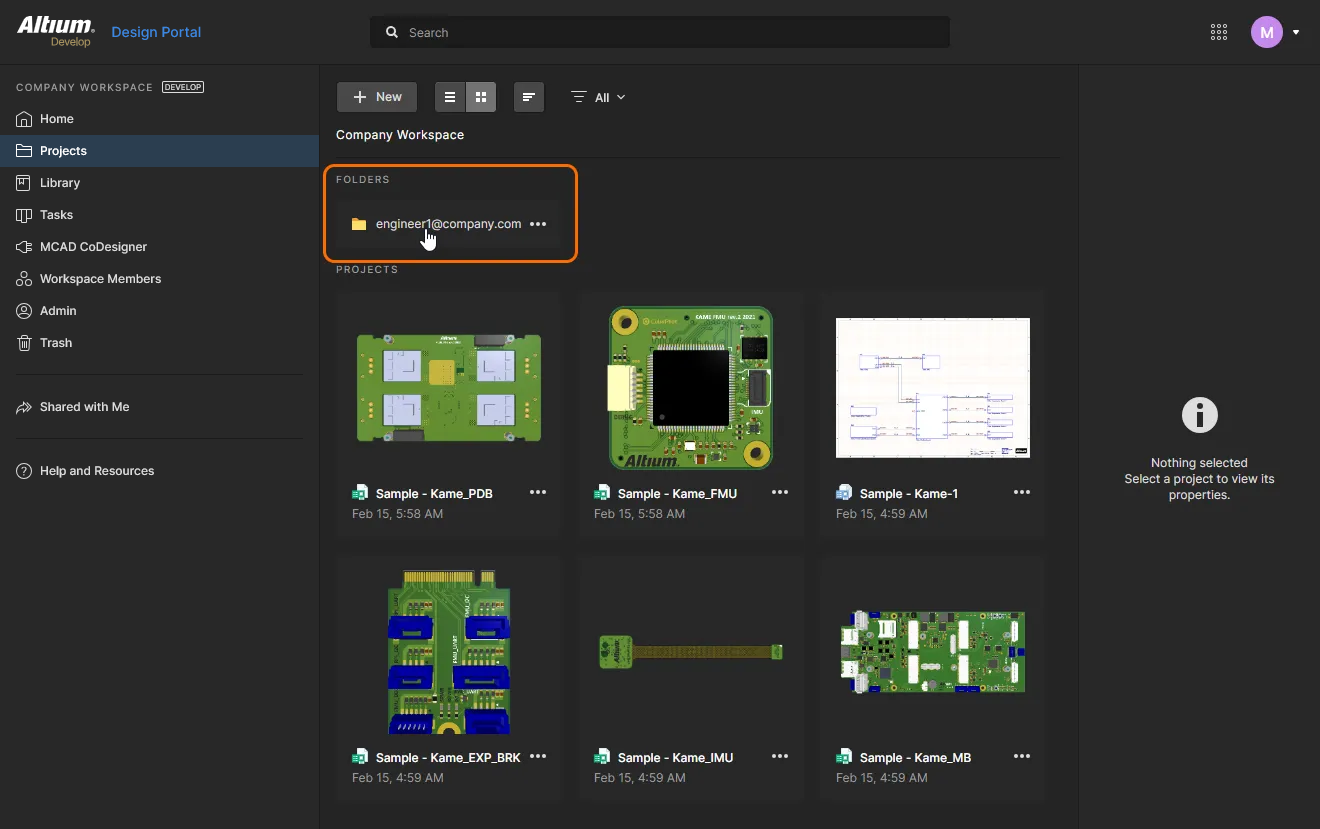
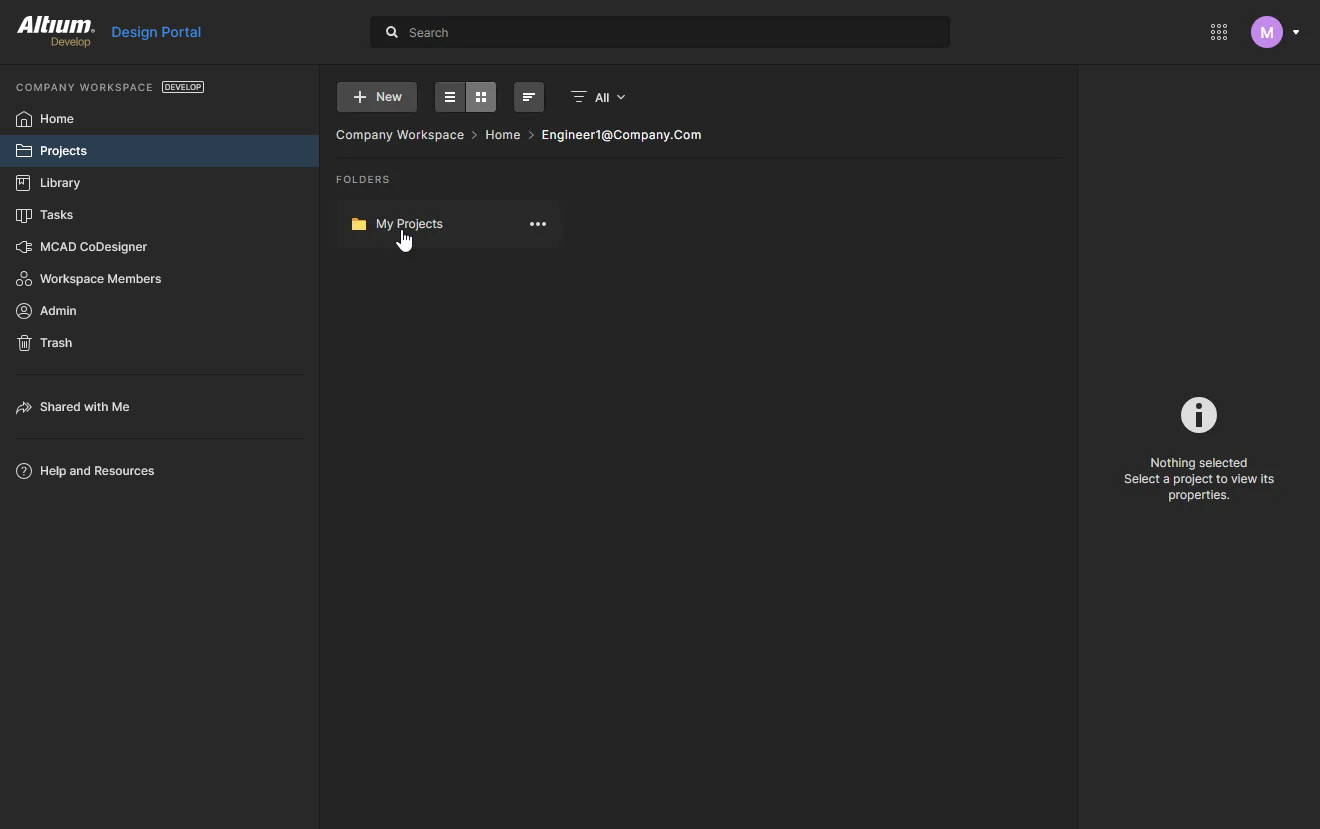
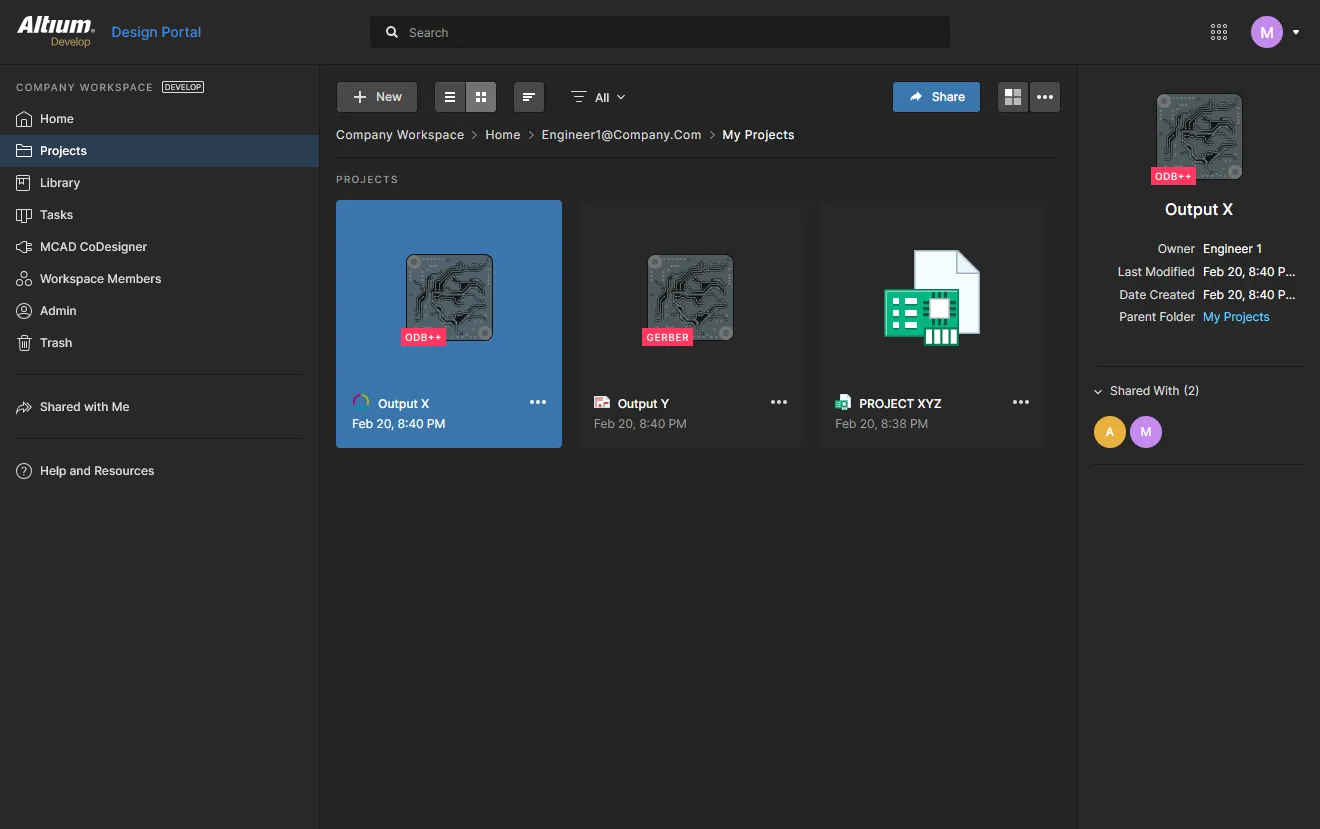
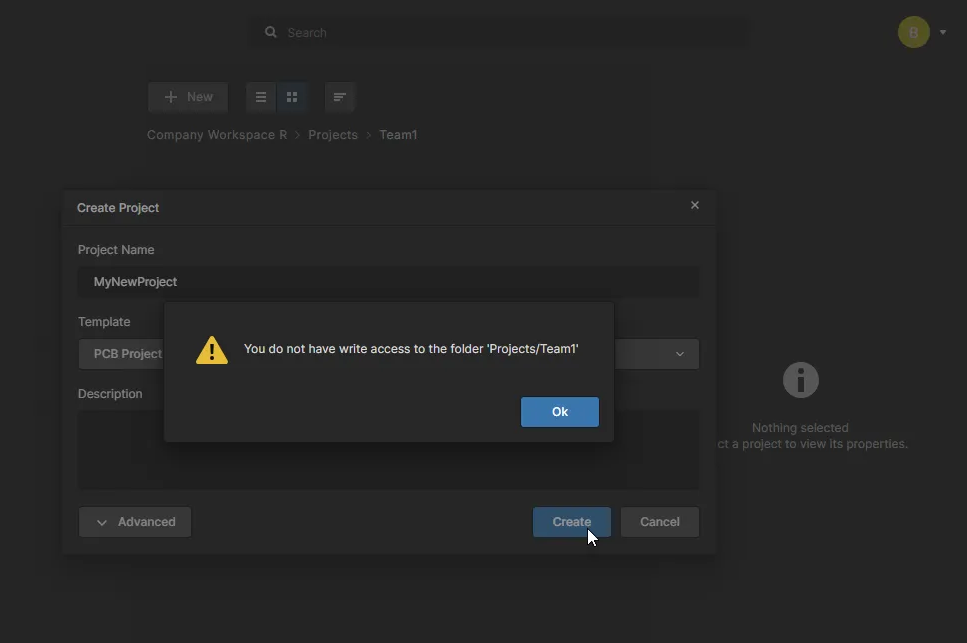 )
)