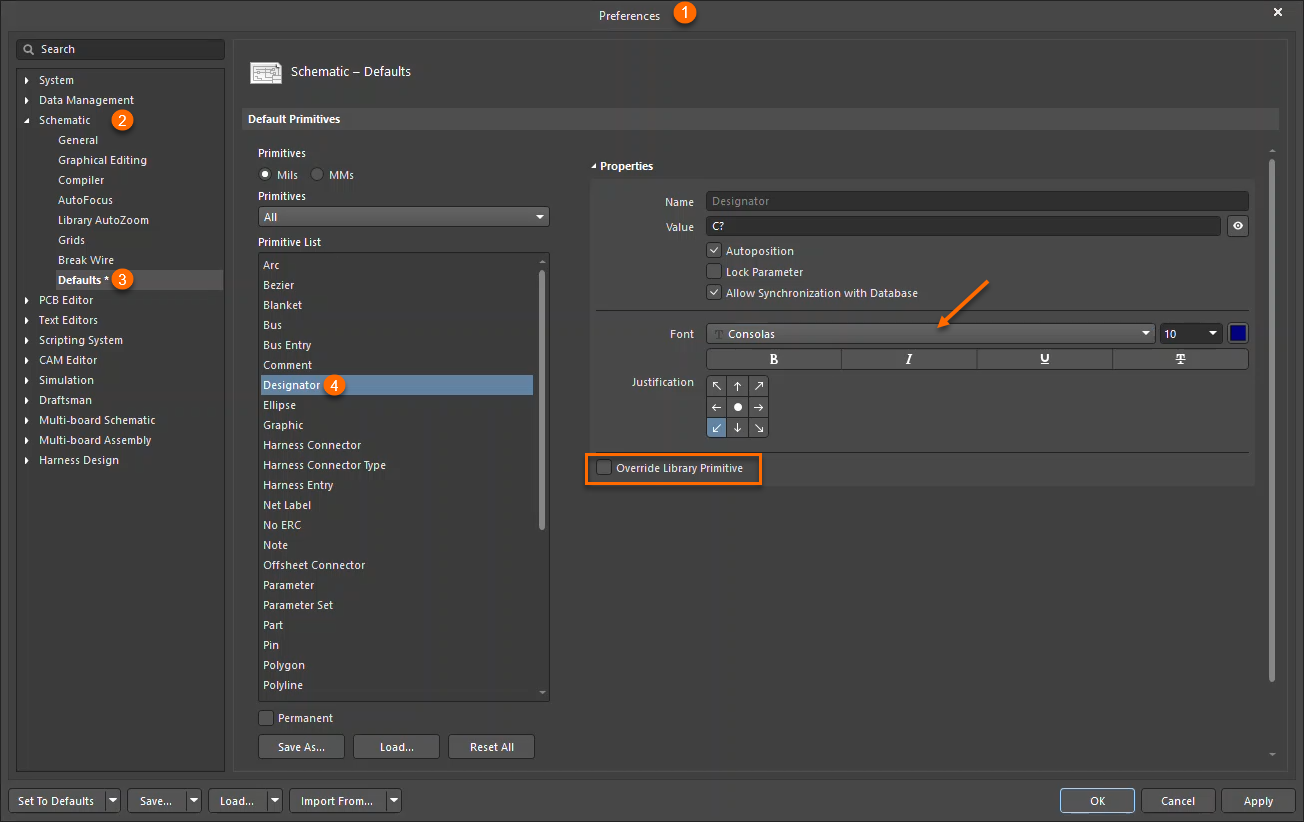KB: Is it possible to change the default font of symbols?
Created: June 24, 2025 | Updated: June 24, 2025
In Altium Designer, when creating schematic symbols, the default font is set to Times New Roman. However, users may prefer using a different font, such as Consolas. This article explains how to control the default font settings for symbol parameters, designators, and comments in Altium Designer schematic editor. Proper font configuration ensures consistency across your design projects and team collaboration.
Solution Details
Can the Default Font Be Changed?
The default system font for schematic library documents in Altium Designer is fixed as Times New Roman and cannot be globally changed to another font like Consolas for all symbols. There is currently no built-in option to set a different default font for symbol creation.
Customize Font Settings for Component Placement
Although the default font for symbol creation cannot be changed, you can control the font used when placing components on a schematic sheet. This includes fonts for Designator, Comment, and Parameter
Steps to Set Default Font in Schematic Preferences:
- Go to Tools > Preferences
- Navigate to Schematic > Defaults
- Select the object type (e.g., Designator)
- Set the desired font (e.g., Consolas)
- Click Apply, then OK
Repeat these steps for other objects as needed.
Altium Documentation: Schematic Preferences
Notes
- These settings apply only to new components created after the change. Existing components must be updated manually.
- If the Override Library Primitive option is enabled in Altium Designer preferences, the font settings from the schematic preferences will override the library settings during component placement.
- To ensure consistency across teams, all users should either disable this option or configure their preferences to use the correct font.
- For organizations using Altium Enterprise, the Environment Configuration feature allows administrators to define and apply consistent preferences across all users. This can help avoid manual configuration and ensure uniform font settings. Learn more: Managing Environment Configurations