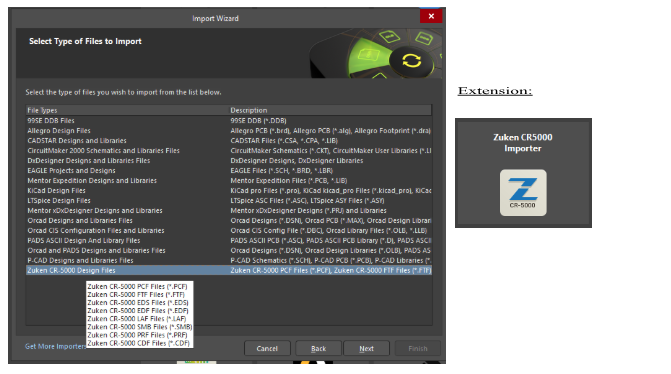KB: Importing Zuken CR-8000 Schematic and Layout
Solution Details
Altium Designer does not officially support direct import of Zuken CR-8000 design files. However, users may need to migrate schematics and PCB layouts from CR-8000 into Altium for continued development or archival purposes.
Import Options
If you're working with CR-8000 data:
- You might consider exporting to intermediate formats (e.g., EDIF) and then importing those into Altium through CR-5000 Import Wizard.
- Alternatively, use Zuken’s own migration tools to convert CR-8000 data to CR-5000 format, then import into Altium.
Step-by-Step Instructions for Using Intermediate Formats
Step 1: Convert Schematics to EDIF Format
Use Zuken’s EDIF Writer to export schematic files:
\DesignGateway\zdg\bin\Win64\edifWriter.exe 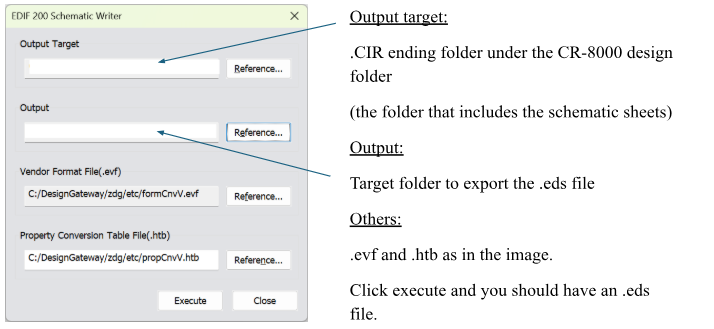
This generates .eds files compatible with Altium’s importer.
Step 2: Convert PCB Layout to ASCII Format
Use Zuken’s DFpcout tool to export the layout:
\Zuken\CR-8000\Design Force\bin\DFpcout.exe -r inputfile.dsgn -o outputfile.dsgfThen rename the output file:
outputfile.dsgf → outputfile.pcf
Step 3: Import into Altium Designer
Use the CR-5000 Import Wizard in Altium Designer.
1. Ensure the CR-5000 Import Wizard is available
- If the CR-5000 Import Wizard is not listed in the Import Wizard options, install the Zuken CR5000 Importer extension via the Extensions and Updates page in Altium Designer.
- For guidance, refer to Extending Your Installation.
2. Launch the Import Wizard
- Go to File » Import Wizard and click Next.
3. Select the Import Type
- Choose Zuken CR-5000 Design Files and click Next.
4. Add Design Files
- For schematics, add the
.edsfile. - For PCB layout, add the
.pcffile to the Zuken CR-5000 Board Design File section.
5. Complete the Import
- Click Finish to start the import process.
⚠️ Note: This method does not include library data.