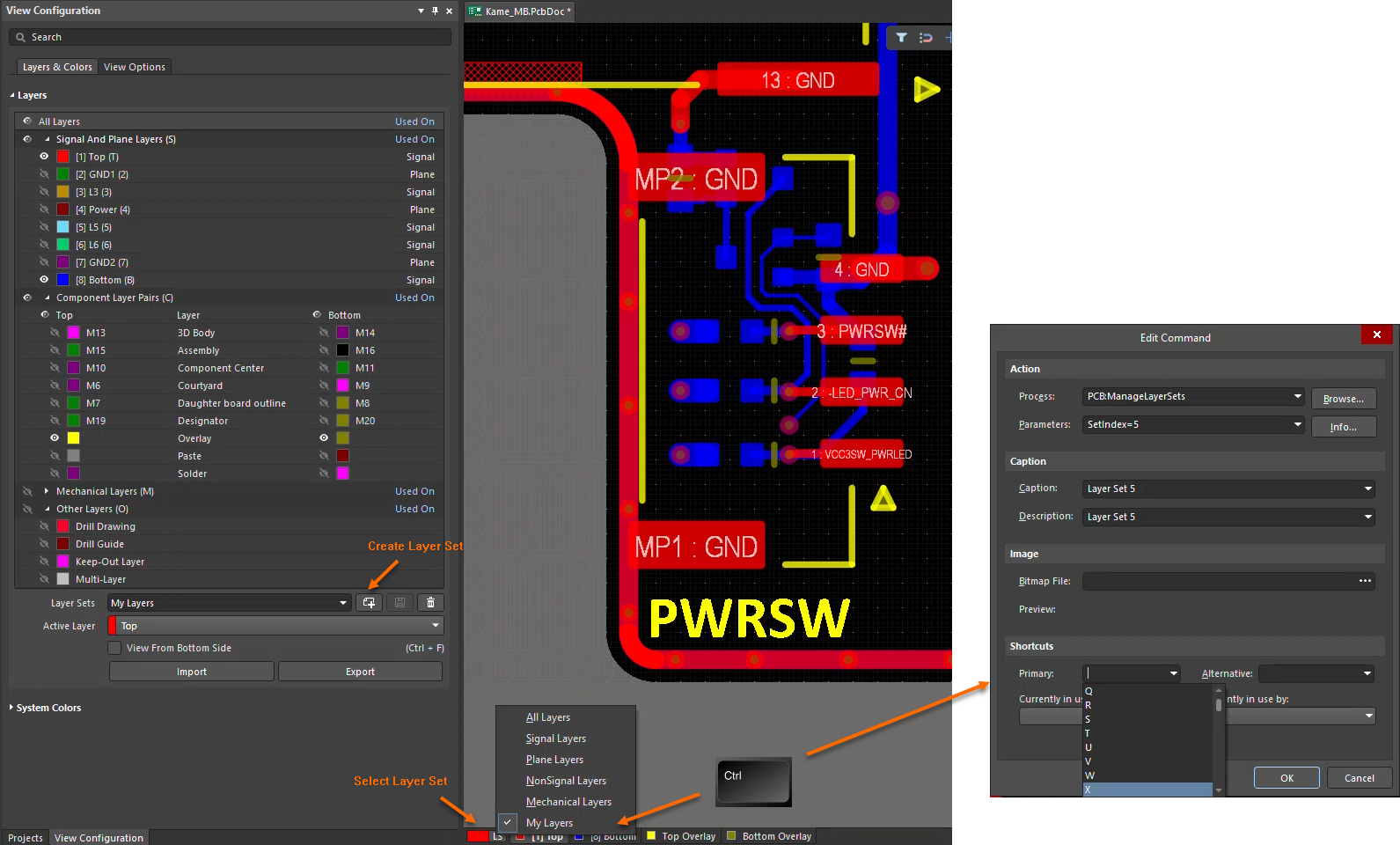KB: How to set Shortcut Keys for Layer Visibility Control
Solution Details
Step 1: Create Layer Sets
To start, you'll need to create Layer Sets in Altium Designer. A Layer Set is a named set of visible layers, making it easy to switch between different layer combinations. For example, you can create a Layer Set that includes the top and bottom silkscreen and copper layers.
To create a Layer Set, refer to the Altium documentation: Layer Sets.
Step 2: Customize Shortcut Keys for Layer Sets
Once you've created your Layer Sets, you can assign shortcut keys to them. This will enable you to quickly switch between layer sets using a simple keyboard shortcut.
To customize shortcut keys, refer to the Altium documentation: Customizing Menus and Toolbars.
Alternatively, you can hold down the CTRL key and left-click on the newly created layer set in the Layer Tab. This will open the shortcut dialog specifically for that layer set, making it easy to assign a shortcut key.
By following these simple steps, you can assign shortcut keys to your layer sets, making it easier to control layer visibility and streamline your workflow in Altium Designer.