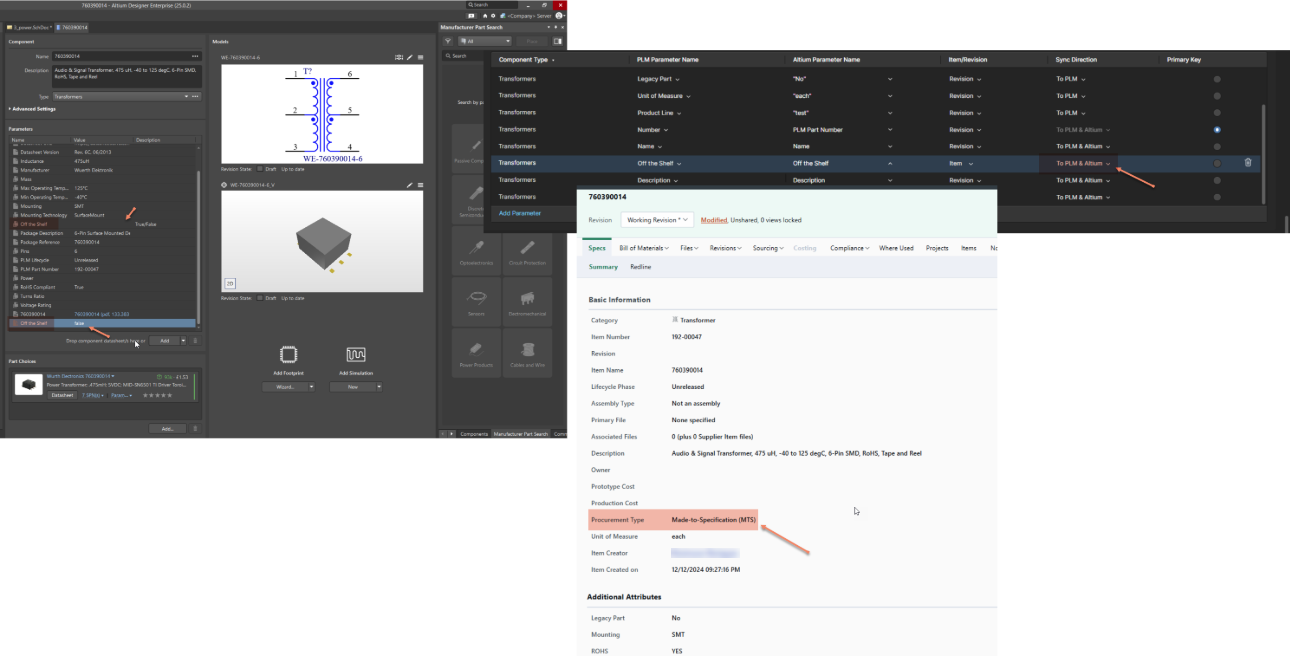KB: How to delete or remove the duplicate dynamic parameters created by the PLM Component sync
Created: October 10, 2025 | Updated: October 10, 2025
Some duplicate dynamic component parameters were added to the Altium components during the PLM Component Sync. Deleting this dynamic parameter in a single component editor is impossible. How do you delete this parameter?
Solution Details
Duplicate Parameters Added During PLM Sync
Some Altium components may contain duplicate dynamic parameters that were added during a PLM Component Sync. These parameters are not removable through the standard component editor interface, leading to persistent clutter and confusion in component data.
Cause: Incorrect Template Attribute Type
This issue typically occurs when the PLM sync is configured with the template attribute type set to Item. The correct configuration should use Revision as the attribute type. Using the wrong type causes the system to treat each revision as a new item, resulting in duplicate parameters being added during sync.
Resolution Overview
To resolve this issue:
- Change the attribute type for the affected parameter to Revision
- Run a full sync with the direction set to To PLM & Altium
Step-by-Step Instructions
- Open the PLM Sync configuration settings.
- Locate the attribute type setting for the affected dynamic parameter.
- Change the attribute type from Item to Revision.
- Set the sync direction to To PLM & Altium.
- Run a full sync to apply the changes and remove the duplicate parameters.
Additional Notes
- Always verify the attribute type before initiating a sync to prevent duplication.
- If multiple components are affected, ensure the configuration is applied globally before syncing.