KB: How to control the Draftsman output variant for Project Release
Solution Details
You have a Draftsman document in your project with multiple variants, and you want to generate different Draftsman outputs for each variant using the Project Releaser. You've tried assigning the variant in the Output Job for the Draftsman document, but it's not working as expected.
To control the Draftsman output variant, you need to understand how to set the variant for the Draftsman document and how the Project Releaser interacts with it.
1. Understanding Variant Control in Draftsman
Draftsman documents support variant-specific views, which can be controlled in two main ways:
-
Document-Level Variant Assignment:
When nothing is selected in the Draftsman document, open the Properties panel and set a variant using the Variants drop-down under the Source section. This setting applies to the entire document. -
Object-Level Variant Assignment:
Individual Board Assembly Views can have their own variant settings. These override the document-level settings during output generation.
Note: If a specific variant is assigned to an object, it will not be overridden by the document or project variant during release.
2. Configuring the Output Job for Project Releaser
To ensure the correct variant is applied during release:
1. Open the Output Job File:
- Add a Draftsman document under the Documentation Outputs section.
2. Set the Document Variant:
- Open the Draftsman document.
- With nothing selected, go to the Properties panel and assign the desired variant name, e.g., [No Variations].

Document-Level Variant Assignment
3. Ensure Views use Document Variant:
- For each Board Assembly View, ensure the Variation is set to Document: [No Variations].
- Avoid assigning a specific variant to individual views unless necessary.
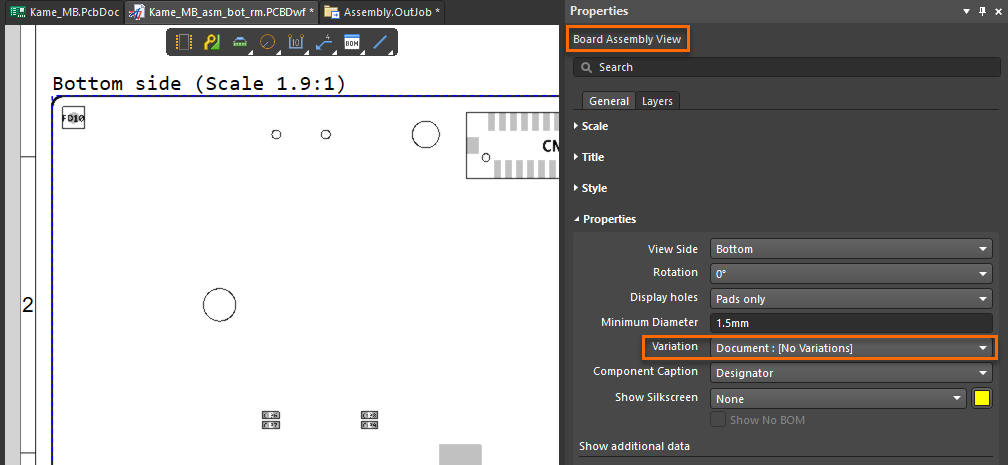
Object-Level Variant Assignment
4. Add to Assembly Item:
- In the Project Releaser Options, add the configured Output Job to the Assembly Data release items.
- Prepare the release. The Draftsman PDF output will reflect the selected variant for each release item.
Note: This method is applicable only for Assembly Variants. Fabrication Variants are not supported in Draftsman outputs via the Project Releaser as of now.
For more information, refer to the following Altium documentation:
- Setting Up a Draftsman Document – Support for Design Variants
- Configuring Variant Display in Board Assembly View
- Design Project Release
