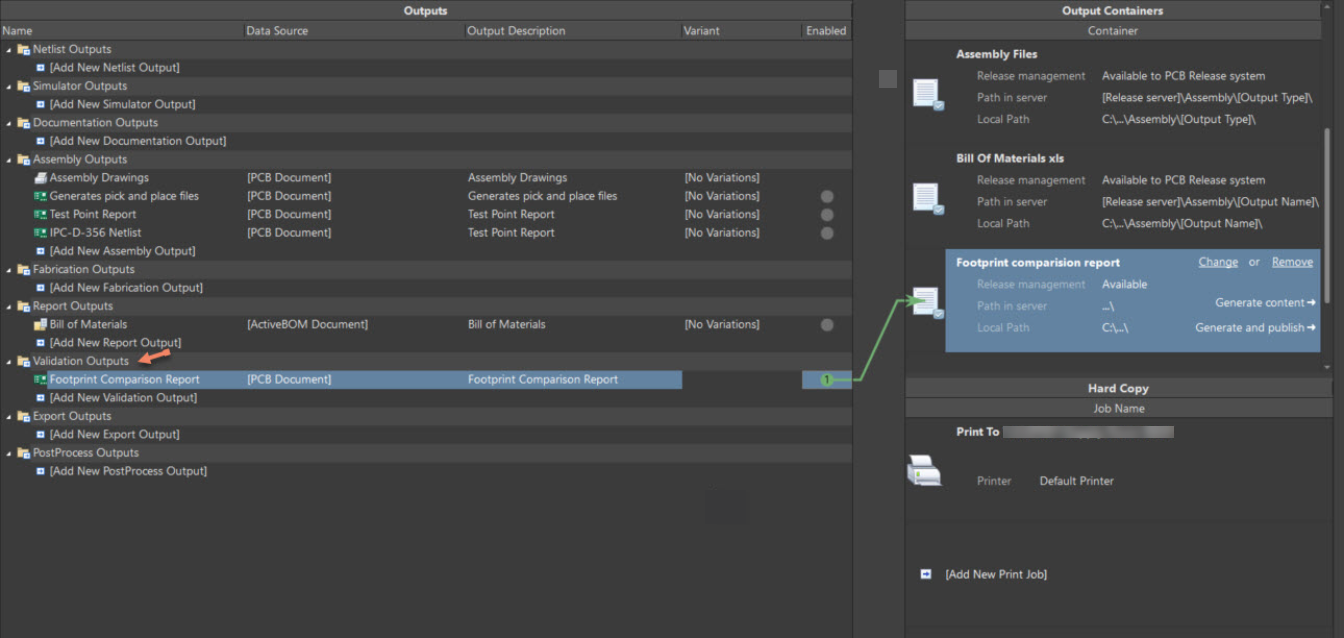KB: How to avoid releasing a project with an incorrect footprint?
Solution Details
One common cause of footprint errors is manual editing of component primitives in the PCB Editor. If primitives are unlocked, users may unintentionally move or swap pins, resulting in footprints that no longer match the original library definition.
Preventive Measures
1. Lock Component Primitives
To reduce the risk of accidental edits:
- Enable the following settings in PCB Editor Preferences:
- Protect Locked Objects
- Protect Locked Primitives in Component
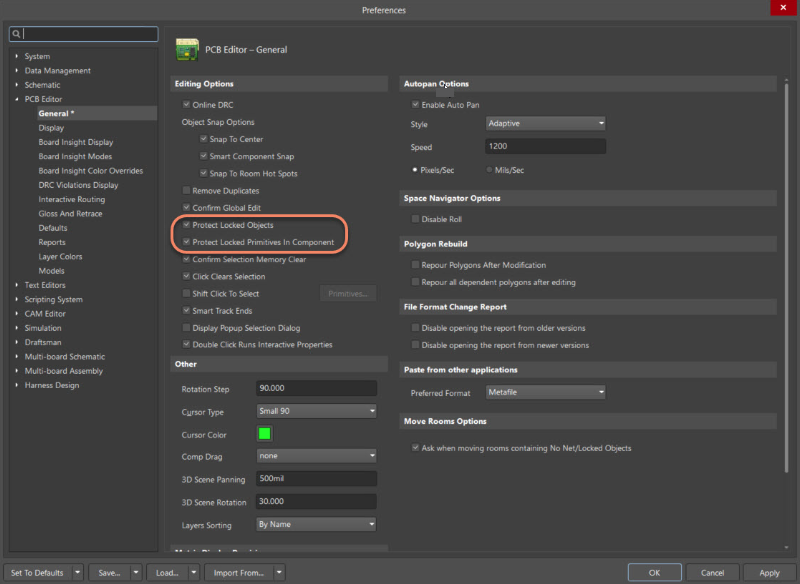
These settings help prevent unintended modifications by displaying a warning when locked elements are moved.
📘 View Preference Settings
⚠️ Note: These protections are not absolute. If primitives are unlocked, users can still make changes. The best practice is to avoid manual edits to component footprints altogether.
Verification Before Release
2. Use the Footprint Comparison Report
Altium Designer provides a Footprint Comparison Report that compares the footprint placed in the PCB with the one in the library. It highlights physical differences and can block the release if mismatches are found.
- Include this report in your Output Job to automate validation during project release.
- Use Managed Output Jobs to standardize this across all releases.
📘 Generating a Comparison Report
📘 Footprint Comparison Overview
3. Include Rule Checks in Output Jobs
To catch additional issues:
- Add Design Rule Check (DRC) and Electrical Rule Check (ERC) to your output job.
- These checks validate component and footprint integrity, ensuring compliance with design standards.
📘 Preparing Validation Reports
4. Use Item Manager for Revision Control
The Item Manager helps verify and update component and footprint revisions, ensuring that the latest managed components are used in your design.
📘 Using Item Manager
Conclusion
To avoid releasing a project with incorrect footprints:
- Lock component primitives to prevent accidental edits.
- Use the Footprint Comparison Report and rule checks in your output jobs.
- Leverage the Item Manager for revision control.
These practices, combined with disciplined design workflows, can significantly reduce the risk of footprint-related errors.