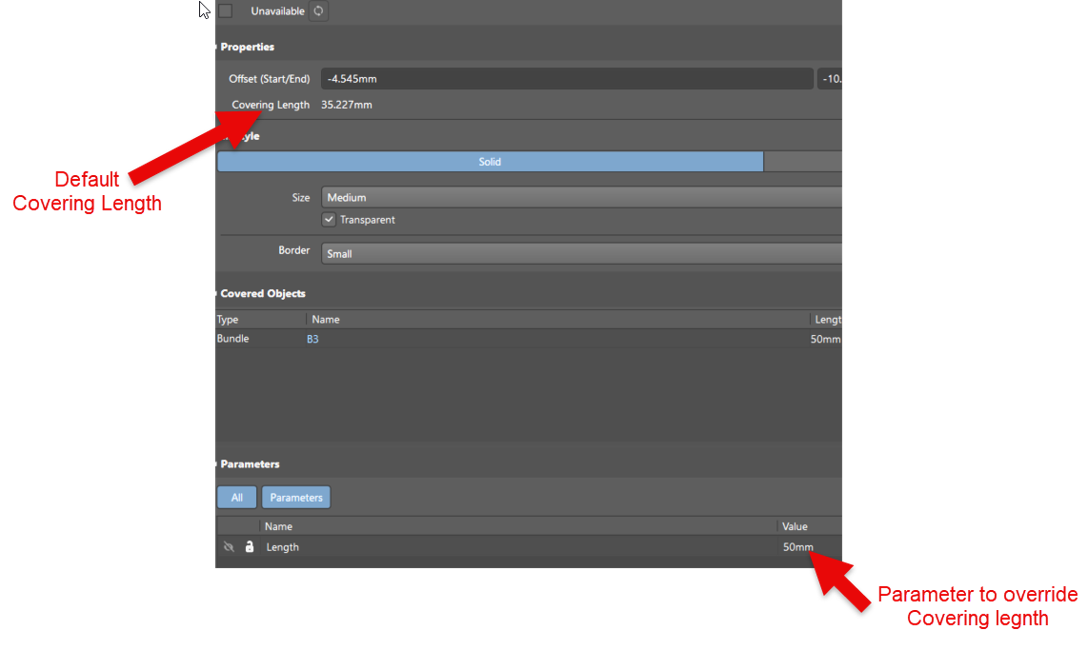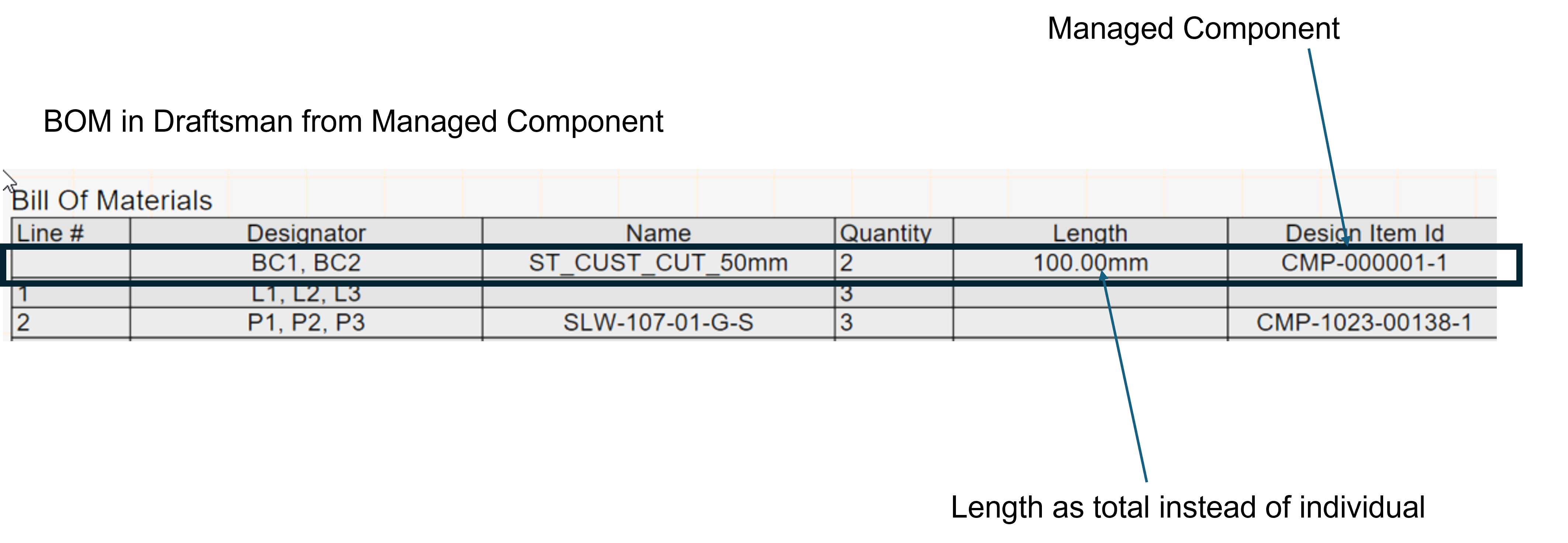KB: Harness Bundle Covering Length Override and Display in Draftsman BOM
Solution Details
Unexpected BOM Behavior with Covering Lengths
When generating a Draftsman BOM, the length of a Harness Bundle Covering defaults to the value from the Layout Drawing (*.LdrDoc), ignoring any manually applied Linear Dimension overrides. Furthermore, identical coverings are listed as individual line items rather than grouped.
Why the BOM Ignores Overwritten Dimensions
The Draftsman BOM references the source Layout Drawing for covering length values. Overwritten dimensions applied via Linear Dimension tools are not recognized as authoritative data for BOM generation. Without a managed component and parameter definition, Draftsman treats each covering instance as unique.
How to Ensure Correct Length Display and Grouping
To resolve this issue:
- Create a managed component for the harness covering.
- Assign the source of each covering to this managed component.
- Define a consistent parameter for length.
This ensures that the BOM recognizes and groups coverings based on the defined parameter.
Step-by-Step Instructions
1. Create a Managed Component
- In your A365 workspace, create a managed component for the harness covering. This component does not require a symbol or footprint.
2. Place and Assign Covering in Layout Drawing
- While placing the harness covering, press Tab to pause.
- Assign the source to the managed component created in step above
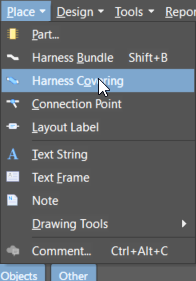
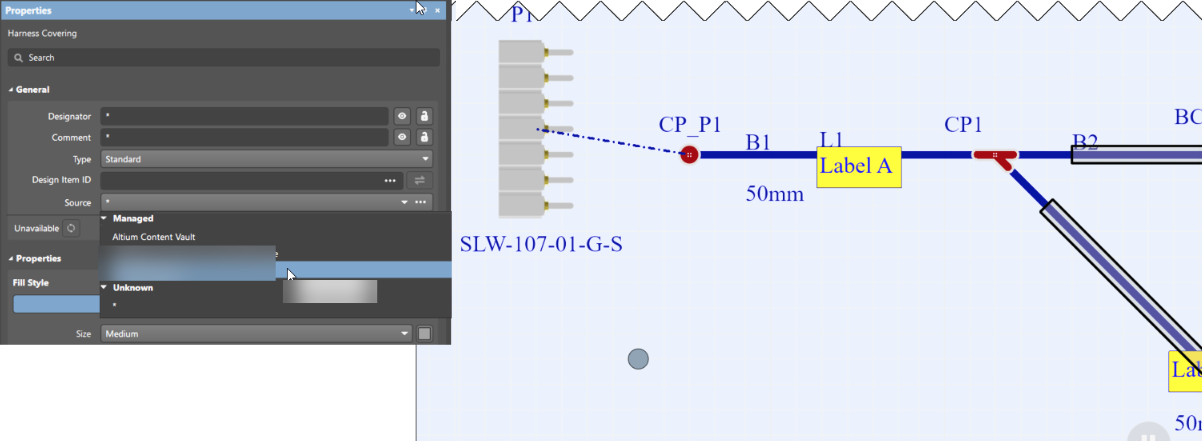
3. Define the Length Parameter
- Open the Properties Panel for the covering.
- Navigate to the Parameters section.
- Create a new parameter:
- Name:
Length(case-sensitive) - Value: Enter the desired length in your preferred units
- Name:
Additional Notes
- When the BOM is generated, coverings with identical type and length will be grouped.
- The displayed length in the Draftsman BOM will reflect the total value defined in the
Lengthparameter.