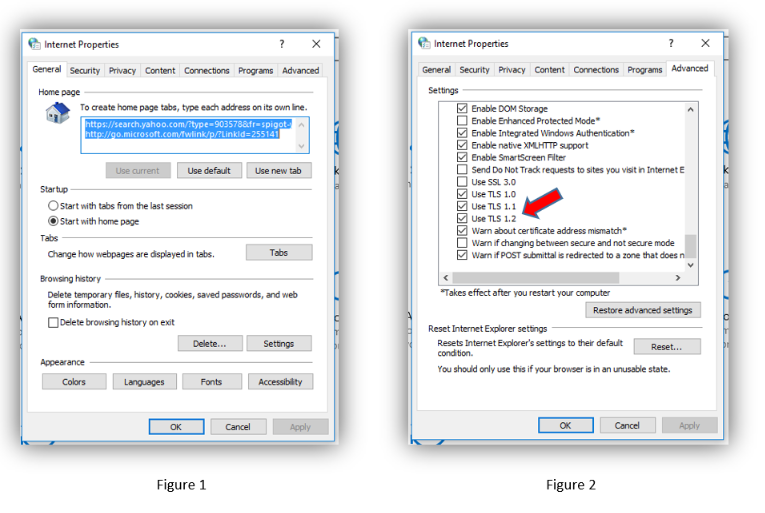KB: Fail to install possibly due to lack of admin privilege or virus protection software
Solution Details
Here are things to try:
1 Update or disable virus protection software, or add an exclusion for Altium installer at least.
2 To rule out other factors such as blockage of network traffic necessary during the installation, acquire offline installer, right-click on the executable downloaded, and 'Run as administrator'.
3 If still failing, check log files at C:\Users\Public\Documents\Altium\Logs and of Windows Event Viewer to narrow down on the cause.
Ultimately, the windows account from which the installer is executed requires access to registry keys and the folder paths here:
Registry:
- HKEY_CURRENT_USER\Software\Altium
- HKEY_CURRENT_USER\Software\Microsoft\Windows\CurrentVersion\Explorer\MenuOrder\Start
Menu\Programs\Altium
- HKEY_USERS\S-1-5-21-149779583-799757147-1568867282-45119\Software\Altium (Your ID differs from this. It is important that the extended ID contains the correct key path).
- HKEY_LOCAL_MACHINE\SOFTWARE\Altium (32 bit system).
- HKEY_LOCAL_MACHINE\SOFTWARE\Wow6432Node\Altium (64 bit system)
Default Installation Paths:
- C:\Users\Public\Public Documents\Altium
- C:\Users\<USERNAME>\AppData\Local\Altium
- C:\Users\<USERNAME>\AppData\Roaming\Altium
- C:\ProgramData\Altium
- C:\Program Files(x86 - for AD17 & older)\Altium\AD(version)
If you have changed the default installation folders, access privilege needs to be configured accordingly.
Note path such as ProgramData is hidden by default in Windows that it needs to be unhidden:
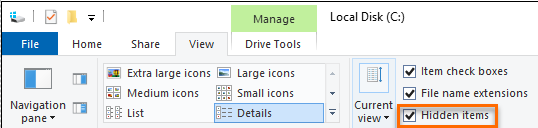
If you are not an administrator of your computer, you can pass this information on to IT support personnel, though without admin rights on a computer, Altium Designer may not run properly to begin with.
Virus protection software can affect the proper installation of Altium Designer and/or affect the proper running of Altium Designer after it is installed. So, it may be necessary to disable virus protection software before installation, and whitelist Altium folders before re-enabling the protection.
If Altium Designer is not running properly after installation, it could be that Altium files have been quarantined (moved from their intended folder) so they cannot be called to run as needed by Altium Designer. Files may be quarantined as part of the installation process, or when Altium Designer is launched, or when any specific module is called by the program. Any quarantined files need to be put back where they belong, or Altium can be re-installed while virus protection is disabled and after Altium's folders are whitelisted.
At least these directories (with the sub directories and files inside) should be whitelisted (excluded from protection/scanning) on the client machine:
C:\Program Files\Altium\
C:\ProgramData\Altium\
C:\Users\Public\Documents\Altium\
C:\Users\<USERNAME>\AppData\Local\Altium (where AltiumMS.exe writes files)
C:\Users\<USERNAME>\AppData\Local\Temp (just before installation - remove this exclusion after installation - not necessary if you can disable protection before the installation)
Here are some tips:
- While waiting for help, try installing an older version of Altium Designer that has files already known to, and trusted by your virus protection software.
- Updating the anti-virus software definition files may resolve issues.
- If updating virus protection doesn't happen or doesn't help, try adding the Altium Designer installer to the exclusion list for the Anti-virus software
- In our experience, disabling Sophos often does not do anything and it may continue to cause issues with Altium Designer.
- There may be a file mc.log here: C:\Users\<USERNAME>\AppData\Local\Altium\Altium Designer {GUID}, with helpful information for troubleshooting.
- Our developers have worked with Carbon Black in the past, but it seems to be a recurring issue. If you are using Carbon Black, it will probably be necessary to report the false positive to Carbon Black
- If you are using Windows Defender, you can run the windows updater to install the latest Windows Defender update then try running the installer. If Windows updater doesn't find the update, try opening Windows "Virus & Threat Protection" and use the Check for Updates link under the Virus & Threat Protection Updates section. If you can't get the Defender update for some reason, go to Settings - Update & Security - Windows Security, then click on "Open Windows Security", "Virus & Thread protection", "Manage settings", "Add or remove exclusions", "Add an exclusion" and select the folders indicated above.
Known ant-virus related issues:
- EAccessViolation errors with ADVPCB.DLL when attempting to open PCB files.
"PolygonClipper.dll" file has likely been quarantined from C:\Program Files\Altium\AD##\System
Restore the file to its original location, or reinstall Altium Designer after setting the antivirus exclusion list.
- You may encounter System Error Code 5 and 2 due to access denied or cannot find the file specified (usually in Temp folder) especially after a new release of Altium Designer.
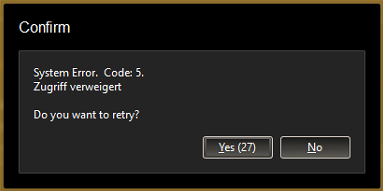
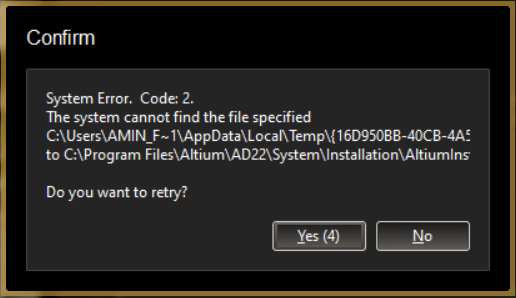
These are most likely caused by virus protection software such as Carbon Black. Please turn off your virus/malware protection software before attempting the installation as discussed above. - Similarly, the installer may be restricted from creating the registry keys that are needed and throw an error 'Failed to create key'.
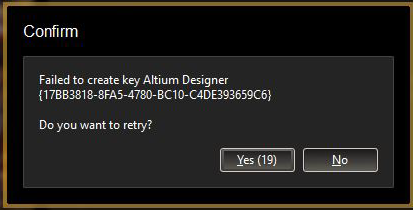
Again, try the same schemes of disabling/updating any virus/spam protection software and running the installer with administrative privilege.
Other installation issues:
If you already have an existing installation of the same major release and have chosen the "New installation" check box rather than the "Update existing version" option in the Installer wizard, you may encounter the error "Directory cannot be empty"
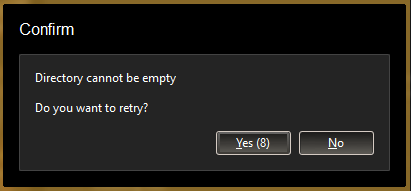
If this fits your context, modify the suggested path to make it unique in the subsequent dialog in the wizard (for example: append the sub-version number as in, AD23_6), but again it can also be that one of the installation folders is absent somehow or you simply don't have administrative privilege to access/create.
There may be other variations of errors, such as 'Cannot patch', 'EULA download has failed', and 'Error from appregistry.api.altium.com: Invalid UserName/Password combination', possibly due to some network traffic blockage during the installation, which can be resolved by using the offline installer
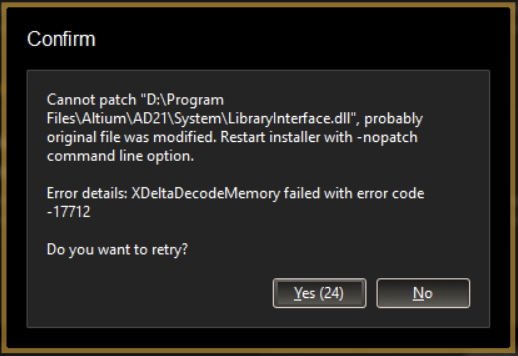
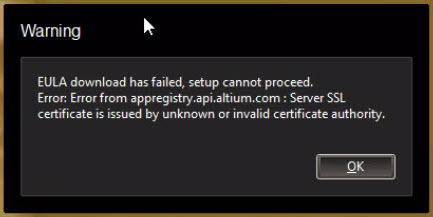

Please note here however that while the offline installer may be able to bypass the problem of this network traffic blockage during the installation, you may still have the issue running Altium, in which case, please confirm that TLS 1.2 is enabled in your system using the following procedure:
- Press "Win+I" to launch the Windows Settings panel
- Type "Internet Options" in the search bar
- Launch the Internet Properties panel (Figure 1)
- Click on the Advanced tab
- Scroll down to the bottom of the list to find the "Security" section
- Confirm "Use TLS 1.2" is enabled (Figure 2)