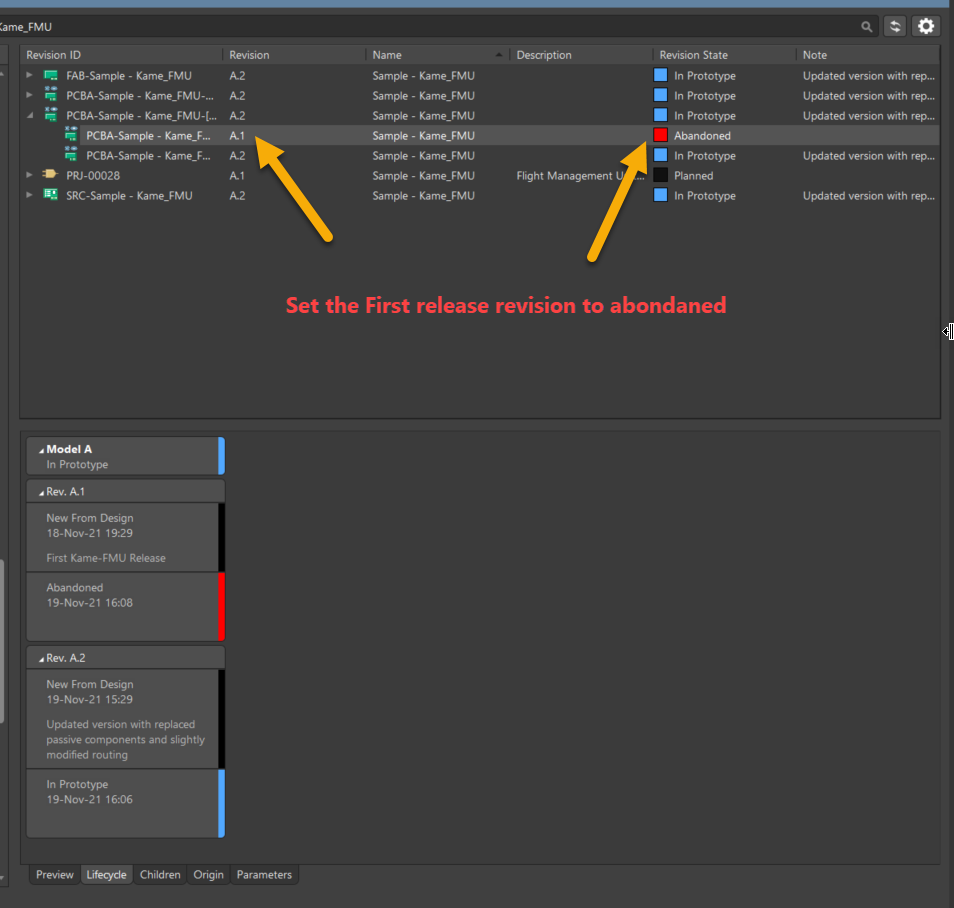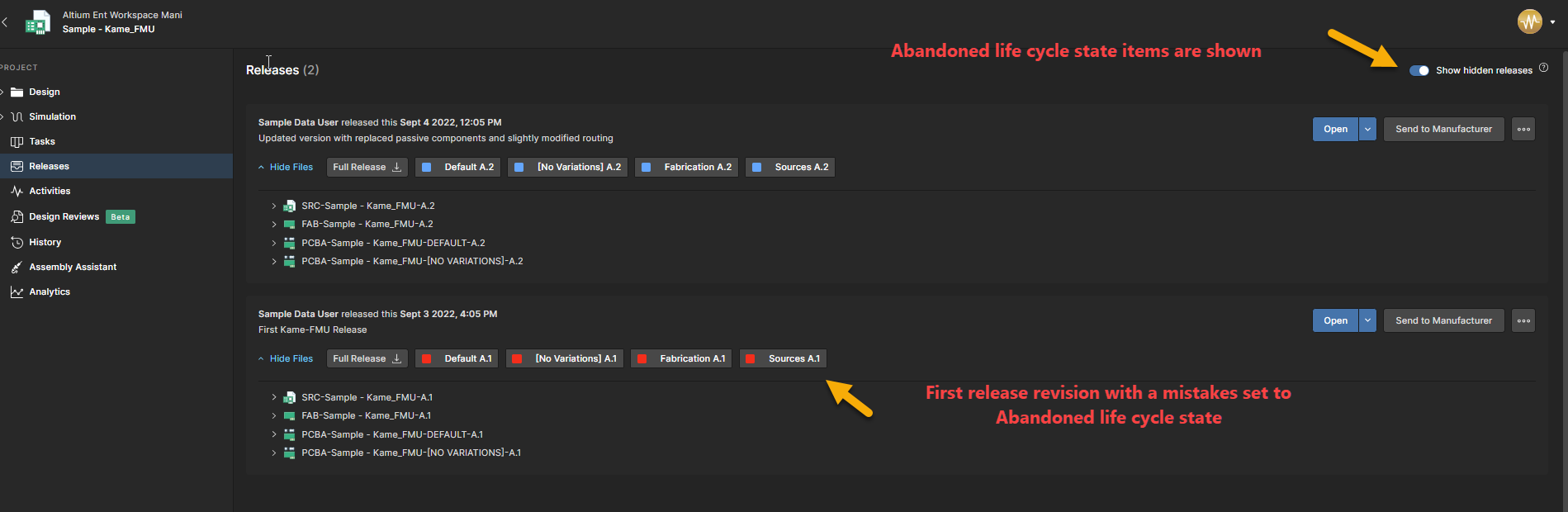KB: Duplicate item HRID error for new release item
Solution Details
Release items are server-managed and version-controlled. Their Item ID is used for naming, and even if a release item is marked as abandoned, it still exists on the server. This prevents the creation of a new item with the same name, resulting in the Duplicate item HRID error.
Using a Different Name for the New Release Item
To avoid the error, create a new release item with a slightly different name. This allows the previous item to remain abandoned while the new item is used for re-release.
1. Open the Explorer panel.
2. Select the project.
3. Switch to Classic View mode.
4. Right-click and choose Create Item.
5. Select Other Item Type.
6. Change the item type as needed (e.g., PCB Fabrication Data).
7. Enter a new Item ID that differs from the previous release item.
Deleting the Previous Release Item
This option is suitable only for first-time releases where mistakes were made. Delete the old item from Explorer Classic View and Trash, then recreate the release item using the same name.
1. Delete the old item from Explorer Classic View.
2. Empty the Trash.
3. Create a new release item with the same name.
4. Browse and select the new item in the Project Releaser.
Abandoning Only the Revision, Not the Entire Release Item
Instead of abandoning the whole release item, re-release the corrected package and set the previous revision’s lifecycle state to Abandoned.
1. In Explorer, enable Show Hidden Revisions.
2. Disable Show Latest Revisions.
3. Select the first release item (e.g., FAB-xxx-xxxxx.A.01).
4. Right-click » Operations » Change State.
5. Set the next state to Abandoned.
6. Click Apply, then OK.