KB: Change the lifecycle state for all components in a project at once
Created: November 11, 2024 | Updated: July 18, 2025
Once components are used in a project, it is sensible to change their lifecycle states, for example from Draft to Prototype. All components that have been used in a project can have its states changed in one go in Explorer panel.
Solution Details
Lifecycle states for all components used in a project or project release can be changed in the Children tab of the Explorer panel in Classic View.
1 View » Panel » Explorer and click the gear icon at the top-right to set to Classic View
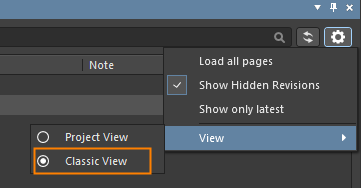
2 Select the project or project release in the Explorer panel
3 Multi-select all of the component CMP- items in the Children tab by shift+click the first and last components
4 Right-click over the selected components and choose "Operations - Change state..."

5 Click Process in the "Batch state change" dialog to transition all of the components to the next lifecycle state

