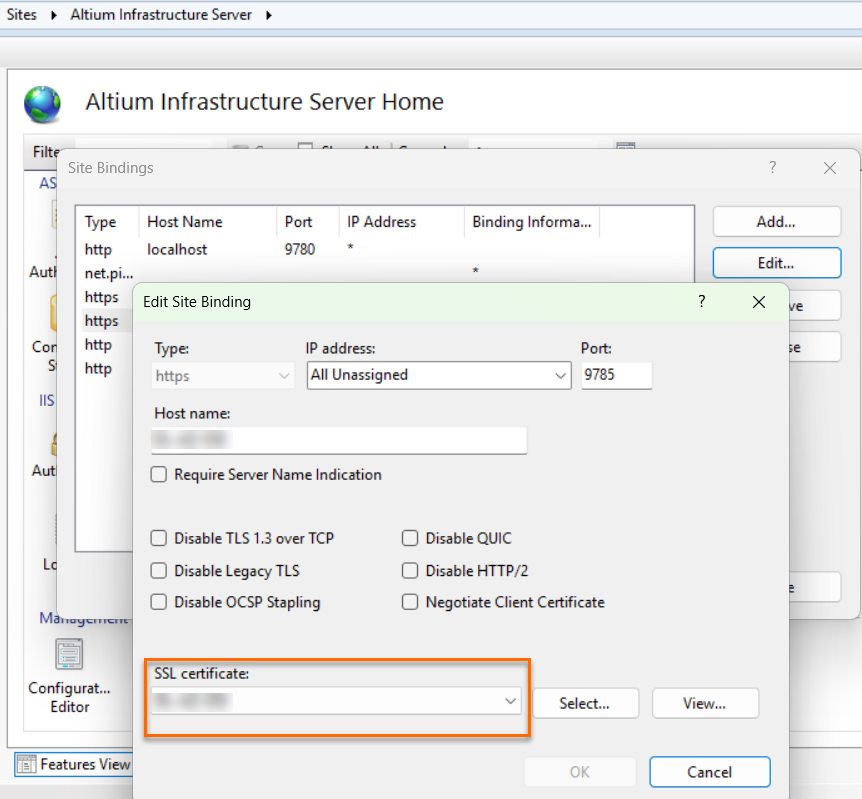KB: Cannot connect to Altium Infrastructure Server (AIS) to use private license
Solution Details
If you just installed the Altium Infrastructure Server (AIS), the most common reason connection fails is because the licenses for this server software that came with the installation package were not installed.
Using the server's browser (Chrome works best) from the server's console (Using Remote Desktop is OK): Browse to http://localhost:9780. From here sign in with the admin account. And under Admin » Licenses, Use Add license » From file to add both licenses. Browse to the expanded installation folder location to select & install each of the files that end in ".alf" (Altium Infrastructure Server License & Altium Infrastructure Server CAL License)
AIS can only be accessed by Altium Designer version 16.0 and above. If you are using AD15 and prior you will get the error: "Cannot verify the status of the primary server... Client did not receive a reply from server...", If you need to use AD15 or older, you will have to install our legacy Private License Server (PLS) to use the private license. Here are instructions to install the two licenses that came with the installation package (Server license and 5-seat Client Access License (CAL))
Using the server's browser (Chrome works best) from the server's console (Using Remote Desktop is OK):
1 Browse to http://localhost:9780
2 Sign in with the admin account
3 Under Admin » Licenses
4 Use Add license » From file to add both licenses
5 Browse to the expanded installation folder location to select & install each of the files that end in ".alf" (Altium Infrastructure Server License & Altium Infrastructure Server CAL License) 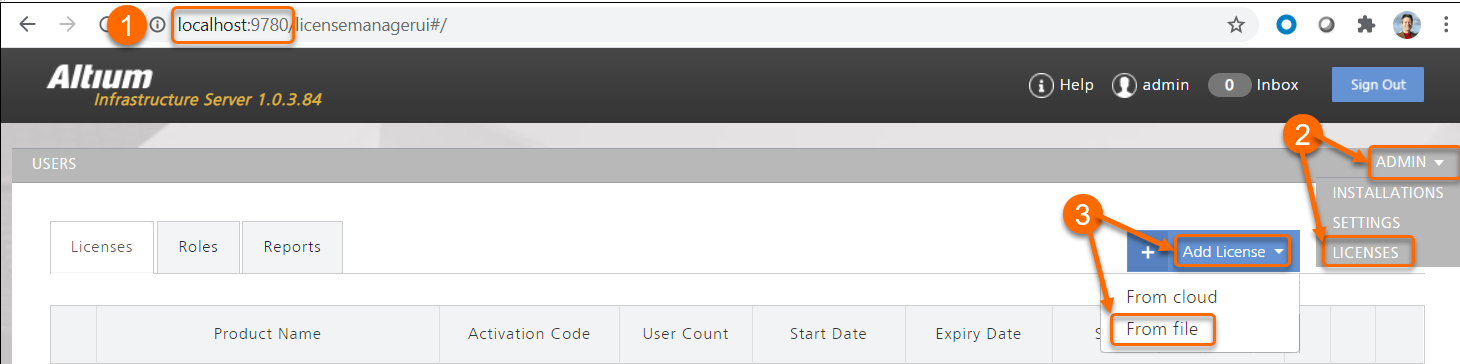
For customers using port 9785 to connect, with AD25 and later versions, if you get this error:
Message from Primary Server: The requested address is not valid in its context
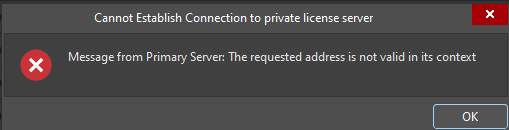
Make sure you are using the correct server name or IP address in the client's Private License Server Setup dialog box and that the correct radio button is selected (for name or address.)
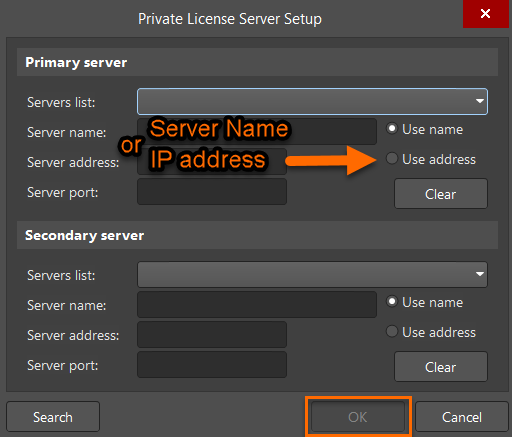
Improvements were made to security in the early versions of AD25. If you want to use a self-signed certificate as comes with the AIS installation, there is now the ability to enable the use of self-signed certificates, delivered by the System.AllowSelfSignedCertificates option (Advanced Settings). This new setting is OFF by default. To make a change, go to Preferences » System » General » click on the "Advanced…" button in the lower right » Then use the search bar in the upper right to find "System.AllowSelfSignedCertificates" (search for cert) » then check the box under the Value column » restart Altium Designer. It is advised to verify with your IT department before enabling this setting.
It is recommended to generate your own certificate (using your standard/preferable tools) and then configure this certificate in IIS. For more information, see Configuring a Certificate. See this also: https://learn.microsoft.com/en-us/iis/manage/configuring-security/how-to-set-up-ssl-on-iis
If you already have your own certificate, check to see if the SSL certificate being used by IIS is valid and has not expired
Try updating the binding for port 9785 in IIS to point to a valid and up-to-date SSL certificate.